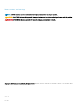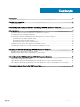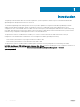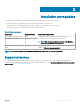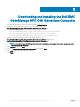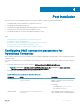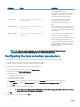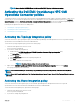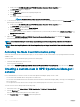Setup Guide
Post installation
Once you have successfully installed the Operations Connector for OME, you must perform the steps listed below:
1 Conguring OME connection parameters for Operations Connector
2 Conguring the task scheduler parameters
3 Activating the Dell EMC OpenManage HPE OMi Operations Connector policies
4 Creating a custom view in the HPE Operations Manager i console
5 Conguring the OME URL tool in the HPE Operations Manager i console
Topics:
• Conguring OME connection parameters for Operations Connector
• Conguring the task scheduler parameters
• Activating the Dell EMC OpenManage HPE OMi Operations Connector policies
• Creating a custom view in HPE Operations Manager i console
• Conguring the OME URL tool in HPE Operations Manager i console
Conguring OME connection parameters for
Operations Connector
After installing the Operations Connector for OME, you need to congure OpenManage Essentials (OME) connection parameters using the
conguration utility.
To congure the OME parameters such as OME host name, domain name, user name, password, and port number, perform the following
steps:
1 On the HPE Operations Connector server, navigate to %OvDataDir%\conf\DellEMCBsmIntOME\scripts.
NOTE
: <OvDataDir> is the data directory of HPE Operations Agent. The <OvDataDir> default value for the
Windows operating system is C:\ProgramData\HP\HP BTO Software.
2 Run the following command line arguments as a local administrator:
Table 2. OME connection parameters for Operations Connector
Parameters Syntax Description
OME Host Name configureBsmconnectorForOME.bat -
setomehostname
This command is used to congure the IPv4
address or hostname of the host where the
OME is installed.
For example:
• IPv4 address as 100.100.28.66
• Host name as omeserver
OME User Name configureBsmconnectorForOME.bat -
setomeuser
This command is used to congure the user
name credential used for communicating with
4
Post installation 7