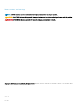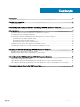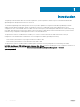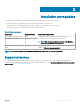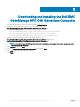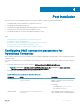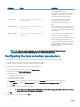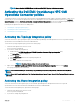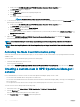Setup Guide
a Double-click the Dell EMC OpenManage HPE OMi Operations Connector–Event Integration policy.
The Policy Editor window is displayed.
b Click the Source tab.
c In the Polling Interval eld, enter the required polling interval.
d Click Save.
The changes made are successfully saved.
NOTE: The default device polling interval is set to 5 minutes.
3
To ensure that the events forwarded to the OMi console display the correct timestamp, modify the value in the Time Created eld by
performing the following steps:
a Double-click the Dell EMC OpenManage HPE OMi Operations Connector–Event Integration policy.
The Policy Editor window is displayed.
b Click the Defaults tab, and then click Event Attributes.
c In the Time Created eld, modify the default value.
For example, if your time zone is ahead of UTC by 05:30 hours, you must modify the default value <$DATA:/event/Time> to <
$DATA:/event/Time> +5.5.
d Click Save.
4 Right-click the Dell EMC OpenManage HPE OMi Operations Connector–Event Integration policy and then click Activate.
The Event Integration policy is activated.
NOTE: It is recommended that you do not change any parameters, except the polling interval, available in the Policy Editor
window.
NOTE: Ensure that the polling interval of the Event Integration policy and trigger interval of the Event Scheduler task are the
same.
Activating the Node Count Information policy
You need to activate the Node Count Information policy to view the number of nodes collected after every topology information are made
available to OMi.
To activate the Node Count Information policy, perform the following steps:
1 Launch the HPE Operations Connector console.
The list of policies are displayed.
2 Right-click the Dell EMC OpenManage HPE OMi Operations Connector–Node Count Information policy and then click Activate.
Creating a custom view in HPE Operations Manager i
console
It is recommended that you create a custom view in the HPE Operations Manager i (OMi) console so that:
• You can view all the Dell EMC devices along with associated events.
• You can view the Dell EMC infrastructure information transferred from the Dell domain manager (OME). This helps you in managing the
devices eortlessly.
• You can perform necessary actions such as closing events, launching respective tool, and so on for active events.
To create a custom view in OMi, perform the following steps:
1 In the OMi console, open Admnistration > RTSM Administration > Modeling > Modeling Studio.
2 Click the Resources tab.
Resources tab is displayed along with CI Selector and CI Types.
3 In the Resource Type eld, select Models from the drop-down list.
10
Post installation