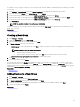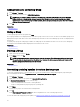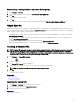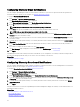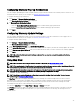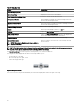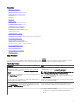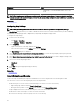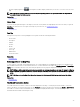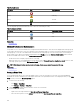Users Guide
• Click the magnifying glass icon in the navigation toolbar to display a slider that you can use to zoom in or zoom out of the
map
NOTE: Zoom level and the visible portion of the Map View (home) portal are not synchronized with the Map View tab
accessible through the Devices portal.
Related link
Using Map View
Home View
If you have saved a particular region of the map as your home view, by default, the map displays the home view when you open the
Map View. For instructions to set a region on the map as your home view, see Setting a Home View.
Related link
Using Map View
Tool Tip
Moving the mouse pointer over the pin displays a tool tip that contains the following information:
• Device name
• Description
• Address
• Contact
• Model
• Service Tag
• Asset Tag
• Global status
• Connection status
Related link
Using Map View
Selecting a Device on Map View
To select a device on the map, click the appropriate pin. The corresponding device is highlighted in the device tree and all the other
pins are hidden. When a device is selected in the device tree, it is also reected on the map. If the Modular Systems or PowerEdge
VRTX
group is selected in the device tree, then all the pins placed for those groups are displayed on the map.
NOTE: Hiding a device group in the device tree does not hide the corresponding pins on the map. For example, hiding the
Modular Systems group in the device tree does not hide pins on the map that represent devices in the Modular Systems
group.
NOTE: Clicking a pin on the Map View (home) portal opens the Devices portal that displays details about the device.
Related link
Using Map View
Health and Connection Status
The health and connection status of a device can also be displayed on the map. To overlay the pin with the health or connection
status of the device, move the mouse pointer over the Overlays menu at the top-right of the map, and click Health or Connectivity.
The health or connection status is indicated by the color and the icon displayed within the pin. The following table provides
information about the health status and pin overlay:
99