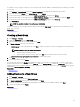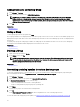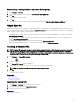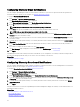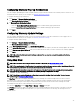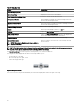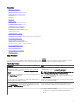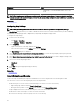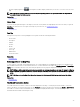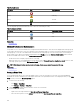Users Guide
Table 37. Using Map View
Action Description
Show All Map Locations Displays all map locations.
Go to Home View Displays the home view, if saved earlier.
Save Current View as Home View Saves the current view as the home view.
Add Licensed Device Allows adding PowerEdge VRTX and PowerEdge FX2/FX2s
devices with an Enterprise license.
Import Licensed Devices Allows importing PowerEdge VRTX and PowerEdge FX2/FX2s
devices with an Enterprise license.
Remove All Map Locations Allows removing all map locations.
Export Allows exporting all map locations to a .csv le.
Settings Opens the Map Settings dialog box.
Edit Location Details Opens the Edit Location Details dialog box, that displays the
device name, address, and contact information.
Remove Location Allows removal of the selected device from the map.
Zoom to Street Level
NOTE: This option is displayed only when a device is
selected on the map.
Allows zooming to the street level on the currently selected
device location.
NOTE: The Edit Location Details, Remove Location, and Zoom to Street Level options in the Actions menu are device-
specic. These options must be used after selecting a device on the map.
The Search for address box at the top-left of the map allows you to search for addresses.
The navigation toolbar displayed at the bottom of the map enables you to:
• Zoom in and out of the map
• Move the map up, down, right, or left
• Select the map provider type
Figure 21. Navigation Toolbar
The zoom level of the map can be identied by the scale that is displayed at the bottom-right of the map.
96