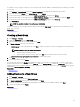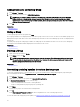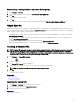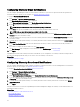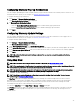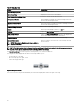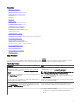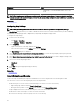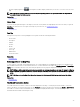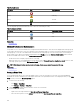Users Guide
Conguring Warranty Pop-Up Notications
You can congure OpenManage Essentials to display warranty pop-up notications based on the warranty status of the devices. For
information about the options you can congure, see
Warranty Notication Settings.
To congure warranty pop-up notications:
1. Click Settings → Warranty Notication Settings.
The Warranty Notication Settings page is displayed.
2. In Warranty Popup Notication Settings:
• Select the Enable Warranty Popup Notications option to enable warranty pop-up notications.
• Clear the Enable Warranty Popup Notications option to disable warranty pop-up notications.
3. Click Apply.
Conguring Warranty Update Settings
You can congure OpenManage Essentials to check the warranty information of the discovered devices on the support site. For
information about the options you can congure, see Warranty Notication Settings
To congure warranty update settings:
1. Click Settings → Warranty Notication Settings.
The Warranty Notication Settings page is displayed.
2. Under Warranty Update Settings, select Enable Warranty Updates.
3. In the Update warranty every eld, select the number of days to set the frequency at which the warranty updates are checked.
4. In the Next warranty update will be on eld, select the date and time at which you want to check the next warranty updates.
5. Click Apply.
NOTE: By default, the Warranty Update Settings is disabled. You can view the warranty information in the Device
Warranty Report.
Using Map View
NOTE: For information about using the features available in Map View, see Map View (Home) Portal.
NOTE: The map displayed in Map View should be considered
as is
from the map service provider. OpenManage Essentials
does not have any control over the accuracy of the map or address information.
NOTE: An Internet connection is required to perform some of the map functions such as zoom, address search, and so
on. If you are not connected to the Internet, the following message is displayed on the map: Warning — Unable to
connect to the Internet!.
NOTE: A valid map provider (MapQuest or Bing) key is required for the Map View functionality. To enter the map
provider key, see
Conguring Map Settings.
The Map View feature allows the display and management of PowerEdge VRTX and PowerEdge FX2/FX2s devices with an
Enterprise license on an interactive geographic map. PowerEdge VRTX and PowerEdge FX2/FX2s devices with an Enterprise
license are represented as pins on the map. The health and connectivity status can be viewed for all PowerEdge VRTX and
PowerEdge FX2/FX2s devices with an Enterprise license at a glance.
You can access Map View from the Home Portal or Manage → Devices portal page.
The Overlays menu at the top-right of the map allows you to overlay the health and connectivity status of the device on the pin.
The Actions menu at the top-right of the map allows you to perform various functions on the map. The following is the list of
available actions:
95