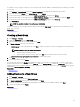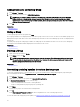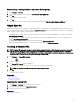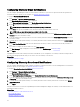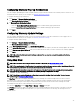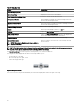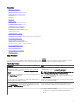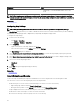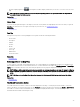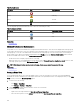Users Guide
Conguring Warranty Email Notications
You can congure OpenManage Essentials to send a warranty notication of your devices at periodic intervals through email. For
information about the options you can congure, see
Warranty Notication Settings.
To congure Warranty Email Notications:
1. Click Settings → Warranty Notication Settings.
The Warranty Notication Settings page is displayed.
2. Under Warranty Email Notications, select Enable Warranty Email Notications.
3. In the To eld, type the email addresses of the recipients.
NOTE: Multiple email addresses must be separated by using a semicolon.
4. In the From eld, type the email address from which the warranty notication email is to be sent.
NOTE: Only one email address must be provided in the From eld.
5. To set the criteria for the devices to be included in the warranty notication email, in the All Devices with x Days or less of
warranty eld, select the number of days.
6. To set the frequency at which you want to receive the warranty notication email, in the Send email every x Days eld, select
the number of days.
7. To include devices with expired warranty or no warranty information in the warranty notication email, select Include Expired
Warranties.
8. In the Next Email will Send On eld, select the date and time at which you want to receive the next warranty notication e-
mail.
9. If you want to congure the SMTP email server, click Email Settings.
The Email Settings page is displayed. For more information about Email Settings, see Email Settings.
10. Click Apply.
OpenManage Essentials sends warranty notication emails based on your conguration. The warranty notication email provides a
list of devices and appropriate links that you can click to renew the warranty of the devices.
Related link
Warranty Notication Settings
Conguring Warranty Scoreboard Notications
You can congure OpenManage Essentials to display a warranty scoreboard notication icon in the heading banner. For information
about the options you can congure, see Warranty Notication Settings.
To congure Warranty Scoreboard Notications:
1. Click Settings → Warranty Notication Settings.
The Warranty Notication Settings page is displayed.
2. Under Warranty Scoreboard Notications, select Enable Warranty Scoreboard Notications.
3. To set the criteria for the devices to be included in the warranty notication scoreboard, in the All Devices with x Days or less
of warranty eld, select the number of days.
4. To include devices with expired warranty or no warranty information in the warranty notications scoreboard, select Include
Expired Warranties.
5. Click Apply.
If any device meets the set criteria, the OpenManage Essentials heading banner displays the warranty scoreboard notication icon
including the number of devices.
Related links
Using the Warranty Scoreboard Notication Icon
Device Warranty Report
Warranty Notication Settings
94