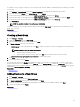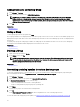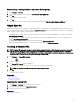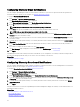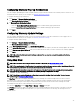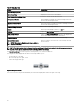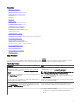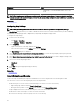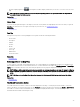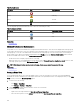Users Guide
Disassociating a catalog baseline from custom device groups
1. Click Manage → Devices.
2. Right-click a custom device group and select De-associate Catalog Baseline.
3. Click Yes.
Catalog baseline is disassociated.
4. Click Ok.
The compliance status of the custom device group is updated under the Non-Compliant Firmware & Drivers tab.
Single Sign-On
If iDRAC or CMC devices are congured for Single Sign-On and you are logged on to OpenManage Essentials as a domain user, you
can use open the iDRAC or CMC console through the Application Launch option or the agent link. For information on conguring
iDRAC or CMC for Single Sign-On, see the following:
• Conguring CMC For Single Sign-On Or Smart Card Login section in the Dell Chassis Management Controller User’s Guide at
dell.com/support/manuals.
• Conguring iDRAC7 for Single Sign-On or Smart Card Login section in the Integrated Dell Remote Access Controller 7 User's
Guide at dell.com/support/manuals.
• Integrating iDRAC7 With Microsoft Active Directory white paper at DellTechCenter.com.
• IDRAC6 Integrated Dell Remote Access Controller 6 Security white paper at DellTechCenter.com.
Creating a Custom URL
NOTE: Custom URL cannot be assigned to parent device groups that create a child sub group in the device tree at the
time of discovery. Examples of parent device groups are:
HA Clusters, Microsoft Virtualization Servers, PowerEdge
M1000e, PowerEdge VRTX, or VMware ESX Servers. To assign a custom URL to a device in these parent device groups,
add the device to a custom device group, and then assign a custom URL.
1. Click Settings → Custom URL Settings.
2. Click the icon.
The Custom URL Launch screen is displayed.
3. Type the name, URL, description, and select the device group from the drop-down list.
NOTE: You can click Test URL to verify if the URL specied is active.
4. Click Ok.
The custom URL is created.
Related links
Managing devices
Custom URL Settings
Launching the Custom URL
1. Click Manage → Devices and select the device from the tree.
2. Right-click the device and select Application Launch.
3. Click the URL name to access the site.
Related link
Custom URL Settings
93