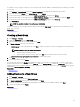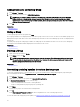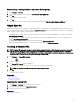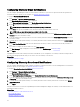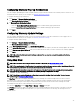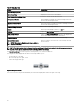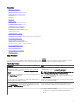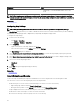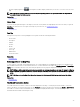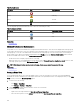Users Guide
Adding Devices to an Existing Group
1. Click Manage → Devices.
2. Right-click the device(s) and select Add to Existing Group.
NOTE: If you are manually adding a device to a dynamic group, a message is displayed on the screen. Manually
adding a device to a dynamic group changes the group from dynamic to static, thereby removing the original
dynamic query. If you want the group to remain dynamic, modify the query dening the group. Click Ok to continue
or Cancel to stop the procedure.
3. Click Ok.
Related link
Managing devices
Hiding a Group
To hide a group, right-click the group and select Hide.
After a group is hidden, it is not displayed in any of the device group controls in the console. The devices in the hidden groups are not
displayed in the reports and charts on the Home and Reports portals. Alerts for devices in hidden groups are also not displayed in the
alerts portal.
If a parent group (along with child groups) is hidden, the child groups are also hidden in the device tree. However, the child groups
are still present in the database and are displayed in other instances in the console.
Related link
Managing devices
Deleting a Group
1. Right-click the group and select Delete.
2. In the Delete screen, click Yes.
NOTE: Deleting a parent group, removes the group from the device tree. The child groups and devices listed under
the parent group are also removed from the device tree. However, the child groups and devices still remain in the
database and appear in other instances in the console.
Related link
Managing devices
Associating a catalog baseline to custom device groups
To associate a catalog baseline to VxFlex Ready Nodes, you must download the latest catalog and packages by right-clicking the
discovered Ready Node and clicking Application Launch → VxFlex Ready Node Series Support.
1. Click Manage → Devices.
2. Right-click a custom device group and select Associate Catalog Baseline.
3. In Associate Catalog Baseline, do one of the following:
• Select a catalog baseline from the list of catalog baselines.
• Create a catalog baseline by importing a repository manager le.
4. Click Finish.
Custom device group is associated with the catalog baseline.
5. Click Ok.
In the Non-Compliant Firmware & Drivers tab, all noncompliant devices of the selected group are listed.
For more information about applying system updates, see Applying system updates by using the Non-Compliant Systems tab.
92