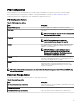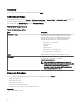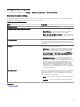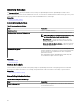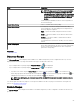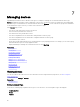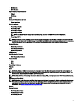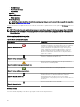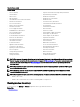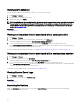Users Guide
Field Description
NOTE: If a large number of alerts are received, multiple
OnDemand polls are queued up and it may aect the
system performance. In this scenario, it is recommended
to turn o OnDemand poll and enable the regular status
poll interval to retrieve the health status of managed
devices.
If OnDemand poll is disabled, the device status only updates on
the normal status poll.
Enable Status Polling Select to schedule device status polling.
Device Status Interval Set frequency of the device status poll in intervals of days,
hours, and minutes. The status polling does not begin until the
previous polling has completed.
Days — Specify the number of days between device status
polling.
Hours — Specify the number of hours between device status
polling cycles.
Minutes — Specify the number of minutes between device
status polling cycles.
The maximum discovery interval is 365 days, 23 hours, and 59
minutes.
Status Polling Speed Set the amount of resources available for accelerating the
device status polling speed. The faster you set the status speed,
the more resources are required, but less time is required to
perform the status polling.
Related link
Status Schedule
Discovery Ranges
The Discovery Ranges section displays all the IP address or IP address ranges that you have congured for discovery. The icon
displayed beside the discovery range varies based on the type of wizard used for discovery.
•
If you congure a discovery range using the Standard Wizard the icon is displayed.
•
If you congure a discovery range using the Guided Wizard, the icon is displayed.
–
If you discover a chassis using the Guided Wizard, the chassis range group displays the icon. The members of the
chassis range group that are dynamically discovered displays the
icon. If the chassis range group is disabled, the icon
is displayed. If the members of the range group are disabled, the icon is displayed.
NOTE: In an MCM group, the discovery ranges of the lead MX7000 chassis and the member compute sleds are
displayed.
You can also right-click a discovery range to see the options available on the discovery range. For information on the right-click
options, see Managing Include Ranges.
Exclude Ranges
The Exclude Ranges section displays the IP address or IP address ranges that you have congured to exclude from the discovery
process.
85