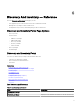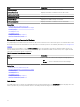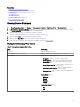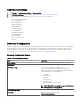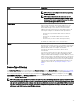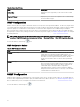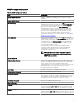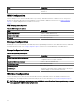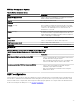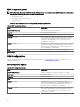Users Guide
Field Description
Click Add to add multiple host names.
NOTE: You can add multiple host names by separating
them using commas.
NOTE: Invalid characters in the host name are not
checked. If the host name you provide contains invalid
characters, the name is accepted. However, the device
is not found during the discovery cycle.
Subnet mask Species the subnet mask for the IP address range. The subnet
mask is used to determine the broadcast addresses for the
subnet(s) part of the range. The OpenManage Essentials
Network Monitoring Service does not use the broadcast
address when discovering devices in an IP address range. The
following are examples of valid subnet mask specications:
• 255.255.255.0 (The default subnet mask for a Class C
network.)
• 255.255.0.0 (The default subnet mask for a Class B
network.)
• 255.255.242.0 (A custom subnet mask specication.)
By default, the subnet mask is set to 255.255.255.0.
Import Select this option to import host names and IP addresses from a
le that is in CSV format. However, you can import only 500 line
items per task. You can import dierent discovery ranges with
dierent subnet masks. For example, 192.168.10.10,
255.255.255.128, 10.10.1.1, 255.255.0.0, and 172.16.21.1,
255.255.128.0.
You can use an Active Directory export le in a.CSV format as
input. You can also create a .CSV le in a spreadsheet editor
using the header Name and lling in system IP addresses or host
names in the rows below the header (one per cell). Save the le
in a .CSV format and use it as the input with the import feature.
If there are any invalid entries in the le, a message is displayed
when the data is imported by OpenManage Essentials. For an
example of a CSV le, see Specifying IPs, Ranges, or Host
Names.
Device Type Filtering
The Device Type Filtering options are displayed in the Discover Devices wizard, if Guided Wizard is selected in Discovery Settings.
This window enables you to select device types for discovery. After the device types are selected, the required protocols for
discovering and managing the selected device types are added to the Discover Devices wizard. For example, if you select ESXi
Host, SNMP Conguration and WS-Man Conguration options are added to the wizard. The following table describes the elds
displayed in the Device Type Filtering window.
NOTE: The device range that was discovered in the earlier version of OpenManage Essentials may have discovered both
chassis and iDRAC using WS-Man protocol. In OpenManage Essentials version 2.5, if Discover the selected Device Types
only option is enabled in Discovery settings, then only the specic device selected in the guided wizard will be discovered
and other devices are classied as unknown devices. For example: Selecting iDRAC device type with WS-Man protocol
will discover only iDRAC devices using WS-Man protocol.
75