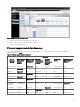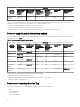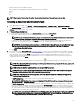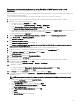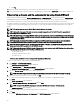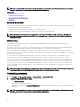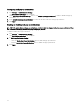Users Guide
g. Click Yes.
17. Close the web browser and open the web console of the target device in a new browser window.
18. Discover and inventory the WS-Man target(s), in OpenManage Essentials using the newcert.cer RootCA signed certicate le.
Discovering a chassis and its components by using Guided Wizard
When you discover a chassis using the Chassis (CMC) Discovery — All Components device type lter within the Guided Wizard,
OpenManage Essentials automatically discovers the components in the chassis (blade servers and IOA switches). To discover the
chassis and its components, you must provide the hostname or IP address and the WS-Man credentials of the chassis.
By default, the blade servers (iDRACs) in the chassis are discovered using the WS-Man credentials you provide for the chassis. If the
credentials of the chassis and the iDRACs are not the same, you can provide an alternate WS-Man credentials for discovering the
iDRACs.
NOTE: If required, you can use the Guided Wizard to only discover the chassis.
NOTE: Automatic discovery of the blade servers in a chassis is supported only for Dell's 11th or later generation of
PowerEdge servers (iDRAC 6 or later).
NOTE: For discovering a PowerEdge M1000e chassis and its components, ensure that CMC rmware version 5.0 or later
is installed. If the rmware installed is prior to version 5.0, you must discover the chassis and its components individually
using the Standard Wizard.
NOTE: Automatic discovery of IOA switches is supported only if chassis rmware version 5.1 or later is installed on
PowerEdge M1000e and chassis rmware version 1.3 or later is installed on PowerEdge FX2/FX2s.
NOTE: To discover MX7000 chassis, you must provide the REST credentials. In a Multi-Chassis Management (MCM)
group, provide the REST parameters of lead MX7000 chassis.
NOTE: During the discovery of MX7000 chassis, if Secure Mode is not selected under REST Conguration Options then
OpenManage Essentials ignores the following certicate errors:
• Common name errors
• Untrusted certicate authority errors
• Revocation errors
However, other certicate errors are not ignored by OpenManage Essentials.
To discover a chassis and its components by using Guided Wizard:
1. Click Manage → Discovery and Inventory.
The Discovery and Inventory Portal wizard is displayed.
2. Under Common Tasks, click Add Discovery Range.
The Discovery Range Conguration page of the Discovery Devices wizard is displayed.
3. Select the Save as Group option and enter a name for the group.
NOTE: When discovering a chassis by using the guided wizard, you must save the discovery range as a group.
4. Enter the hostname or IP address of the chassis and click Add.
In a Multi-Chassis Management (MCM) group, provide the hostname or IP address of lead MX7000 chassis.
5. Click Next.
The Device Type Filtering page is displayed.
6. Select Chassis (CMC) Discovery - All Components and click Next.
NOTE: To discover the MX7000 chassis, you must select MX Chassis Discovery - All Components.
The ICMP Conguration page is displayed.
7. If required, change the timeout and retries values based on your preference.
8. Click Next.
If you select MX Chassis Discovery - All Components, the REST Conguration page is displayed.
66