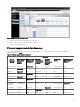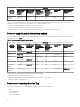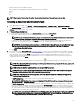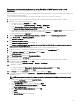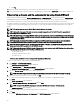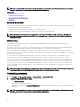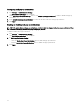Users Guide
Discovering and inventorying devices by using WS-Man or REST protocol with a root
certicate
Before you begin, ensure that the root CA server, OpenManage Essentials management server, and WS-Man or REST target(s) are
able to ping each other by hostname.
To discover and inventory Dell EMC devices by using the WS-Man or REST protocol with a root certicate:
1. Open the web console of the target device—iDRAC, CMC, or OpenManage Enterprise Modular (OME - Modular).
2. Generate a new certicate signing request le:
a. For iDRAC or CMC, click Network and click SSL.
For OME - Modular, click Application Settings → Security → Certicates.
b. Select Generate a New Certicate Signing Request (CSR) and click Next.
The Generate Certicate Signing Request (CSR) page is displayed.
c. If applicable, type the appropriate information in the required elds. Ensure that the Common Name is the same as the host
name used to access the web console of the device, and then click Generate.
d. When prompted, save the request.csr le.
3. Open the Microsoft Active Directory Certicate Services – root CA web server: http://signingserver/certsrv.
4. Under Select a task, click Request a certicate.
The Request a Certicate page is displayed.
5. Click advanced certicate request.
The Advanced Certicate Request page is displayed.
6. Click Submit a certicate request by using a base-64-encoded CMC or PKCS #10 le, or submit a renewal request by
using a base-64-encoded PKCS #7 le
.
7. Using a text editor, open the certicate signing request (.csr or .txt) le you saved in step 2 d.
8. Copy the contents from the certicate signing request le and paste it in the Saved Request eld.
9. In the Certicate Template list, select Web Server, and click Submit.
The Certicate Issued page is displayed.
10. Click Base 64 encoded, and then click Download certicate.
11. When prompted, save the certnew.cer le.
12. Open the web console of the target device—iDRAC, CMC, or OpenManage Enterprise Modular (OME - Modular).
13. For iDRAC or CMC, click Network and click SSL.
For OME - Modular, click Application Settings → Security → Certicates.
14. To upload the certicate:
• For iDRAC or CMC, select Upload Server Certicate Based on Generated CSR and click Next.
• For OME - Modular, click Upload and click Next.
15. Click Browse, select the certnew.cer le you saved in step 11, and then click Apply.
16. Install the RootCA signed certicate (newcert.cer) as Trusted Root Certicate Authorities in the OpenManage Essentials
management server:
NOTE: Ensure that the certicate le you want to install is a Base64 encoded certicate le issued by root CA.
a. Right-click the certnew.cer le, and click Install Certicate.
The Certicate Import Wizard is displayed.
b. Select Local Machine as the store location, and then click Next.
c. Select Place all certicates in the following store and click Browse.
The Select Certicate Store dialog box is displayed.
d. Select Trusted Root Certication Authorities, and click OK.
e. Click Next.
f. Click Finish.
The Security Warning dialog box is displayed.
65