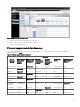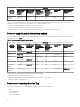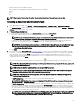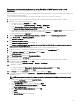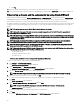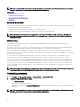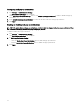Users Guide
NOTE: iDRAC supports only the default SNMP port 161. If the default SNMP port is changed, iDRAC may not
get discovered.
• In WMI Conguration, to authenticate and connect to remote devices, provide the WMI parameters. The format for
entering credentials for WMI must be domain\user name for domain-based networks or localhost\user name for non-
domain based networks.
• In Storage Conguration, to discover PowerVault modular disk array or EMC devices, edit parameters.
• In WS-Man Conguration, to enable discovery of PowerEdge VRTX, iDRAC 6, iDRAC 7, ESXi installed servers, and VxFlex
Ready nodes, provide WS-Man parameters.
• In REST Conguration, to enable discovery of MX7000 chassis, provide REST parameters. In a Multi-Chassis Management
(MCM) group, provide the REST parameters of lead MX7000 chassis.
• In SSH Conguration, to enable discovery of Linux-based servers, provide SSH parameters.
• In IPMI Conguration, to enable server discovery, provide IPMI parameters. IPMI is typically used to discover BMC or
iDRACs on servers. You can include the optional KG key when discovering RAC devices.
• In Discovery Range Action, choose to discover, inventory, or perform both tasks. The default option is to perform both
discovery and inventory.
• Select Perform only discovery or Perform both discovery and inventory to run the task immediately.
• To schedule the task to run at a later time, select Do not perform discovery or inventory, and follow the instructions in
Scheduling Discovery and Scheduling Inventory.
4. If you have selected the Guided Wizard option in Discovery Settings — After you have provided at least one IP address, IP
range, host name, or a combination thereof, click Next. The Device Type Filtering window is displayed. See Device Type
Filtering.
a. Select the device types that you want to discover and manage.
The required protocols for discovering the selected devices are added to the Discover Devices wizard.
b. Provide the conguration details for all the protocols listed in the wizard and click Next.
5. Review your selections in the Summary screen and click Finish. To change any of the parameters in previous conguration
screens, click Back. When complete, click Finish.
Related links
Discovery and Inventory Portal
Last Discovery and Inventory
Discovered Versus Inventoried Devices
Task Status
Changing the default SNMP port
SNMP uses the default UDP port 161 for general SNMP messages and UDP port 162 for SNMP trap messages. If these ports are
being used by another protocol or service, you can change the settings by modifying the local services le on the system.
NOTE: This section requires Support V1/V2c Traps to be selected in the SNMP Listener Settings under Settings → Alert
Settings.
To congure the managed node and OpenManage Essentials to use a non-default SNMP port:
1. In both the management station and managed node, go to C:\Windows\System32\drivers\etc.
2. Open the Windows SNMP services le using Notepad and edit the following:
• Incoming SNMP trap port (receiving alerts in OpenManage Essentials) — Modify the port number in the line, snmptrap
162/udp snmp-trap #SNMP trap. Restart the SNMP trap service and SNMP service after making the change. On
the management station, restart the DSM Essentials Network Monitor service.
• Outgoing SNMP requests (Discovery/inventory in OpenManage Essentials) — Modify the port number in the line snmp
161/udp #SNMP. Restart the SNMP service after making the change. On the management station, restart the DSM
Essentials Network Monitor service.
3. Outgoing trap port — In OpenManage Essentials trap forwarding alert action, specify the <<trap destination address: port
number>> in the Destination eld.
NOTE: If you have previously congured IP security to encrypt SNMP messages on the default ports, update the IP
security policy with the new port settings.
64