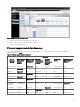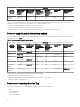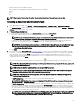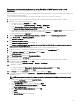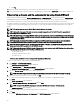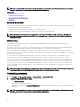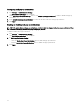Users Guide
• Dell Networking W-Series Mobility Controllers
• Dell SonicWALL Firewall appliances (global health status is also not available)
• Printers
• PDU
• UPS
NOTE: Due to lack of Service Tag information, the warranty information of these devices is not available.
Creating a discovery and inventory task
1. From OpenManage Essentials, click Manage → Discovery and Inventory → Common Tasks → Add Discovery Range.
The Discover Devices wizard is displayed. The type of wizard displayed is based on the conguration in Settings → Discovery
Settings. See Conguring Discovery Settings.
2. In Discovery Range Conguration:
a. If you want to create a range group, select Save as Group, and provide the Group Name.
b. Enter the IP address/range or the host name and subnet mask, and then click Add.
NOTE: You can add multiple IP addresses, ranges, or host names. You can add multiple host names separated by
a comma delimiter. For example, hostname1, hostname2, hostname3, and so on.
c. To import host names and IP addresses, click Import. You can also import host names and IP addresses included as line
items in .csv le. Using Microsoft Excel, you can create a .csv le containing host names or IP addresses.
NOTE: The discovery range can be exported as a .csv le by right-clicking All Ranges or a given discovery range.
The exported .csv le with the host names and IP addresses can be imported in the same or a dierent
OpenManage Essentials instance.
d. Click Next.
3. If you have selected the Standard Wizard in Discovery Settings — After you have provided at least one IP address, IP range,
host name, or a combination thereof, continue to customize the discovery and inventory options or complete the conguration
using the default options. Clicking
Finish without setting any further congurations immediately runs the discovery and
inventory tasks by using the default SNMP and ICMP protocols. It is recommended that you review and revise your protocol
congurations prior to clicking Finish.
For more information about each listed protocol, click the help icon in the appropriate protocol conguration screen.
NOTE: When discovering ESXi-based servers, to view the guest virtual machines grouped with the host, enable and
congure the WS-Man protocol.
NOTE: By default, SNMP is enabled and values are assigned ICMP parameters.
NOTE: ICMP ping is optional for OpenManage Essentials version 2.4 and later. The ICMP parameters are applied
depending on the selection of Skip ICMP ping during discovery setting.
NOTE: After completing any of the following steps, click either Next to continue or click Finish to complete the
Discovery Range Conguration.
• In ICMP Conguration, to detect devices on the network, edit the ICMP parameters.
NOTE: The ICMP Conguration window is not displayed if Skip ICMP ping during discovery setting is selected
under Settings → Discovery Settings.
• In SNMP Conguration, to discover servers, provide the SNMP parameters. You can select SNMP V1/V2c or SNMP V3 for
discovery. Ensure that the SNMP community string specied in Get Community matches the SNMP community string of
the device or devices you want to discover using SNMP V1/V2c. For discovery and inventory of the devices using SNMP
V3, ensure the devices are congured with same username and password, authentication protocol, and encryption protocol
credentials, that is used when discovering the devices.
NOTE: If the user selects both SNMPv1/v2c and SNMPv3 options, then the discovery of devices using SNMPv3
takes higher priority than discovery of devices using SNMPv1/v2C. The Discovery Range Conguration Details
displays the discovery protocol selected for a particular discovery range.
63