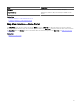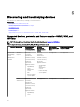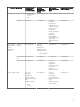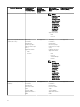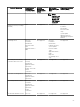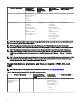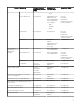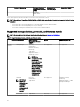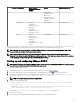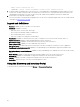Users Guide
Protocol / Mechanism Simple Network
Management Protocol
(SNMP)
Symbol EMC NaviSphere CLI
Classication
Hardware inventory
Monitoring
Application launch —
Modular Disk Storage
Manager (a)
Compellent Discovery
Classication
Hardware inventory
Monitoring
Traps/alerts
Application launch —
Compellent console
Not supported Not supported
Tape Discovery
Classication
Hardware inventory
Monitoring
Traps/alerts
Application launch — Tape
console
Not supported Not supported
a) Requires Modular Disk Storage Manager Controller software installed on the OpenManage Essentials system.
NOTE: Storage devices hosted by the PowerEdge M1000e chassis are not classied under the Storage node of the
chassis until the PowerEdge M1000e chassis is inventoried.
NOTE: When an EqualLogic group that is associated with a NAS appliance is discovered, the EqualLogic group is
displayed in the device tree under NAS Clusters and Storage Devices → Dell EqualLogic Groups. However, the members
of the EqualLogic group are displayed only under Dell EqualLogic Groups.
Setting up and conguring VMware ESXi 5
NOTE: Before setting up and conguring VMware ESXi 5, ensure that you have ESXi 5 build 474610 or later. If you do not
have the required build, download the latest build from
vmware.com.
To set up and congure VMware ESXi 5:
1. Download the latest version (7.4) of OpenManage oine bundle for ESXi from Dell.com/support.
2. If you have enabled SSH, copy the le using WinSCP or a similar application to the /tmp folder on the ESXi 5 host.
3. Using Putty, change permissions on the OpenManage oine bundle for ESXi le using the command chmod u+x <Dell
OpenManage version 7.4 offline bundle for ESXi file name>.zip.
NOTE: You can also change permissions using WinSCP.
4. Run the following commands using:
• Putty — esxcli software vib install –d /tmp/<Dell OpenManage version 7.4 VIB for ESXi
file name>.zip
• VMware CLI — esxcli –server <IP Address of ESXi 5 Host> software vib install –d /tmp/
<Dell OpenManage version 7.4 VIB for ESXi file name>.zip
The message VIBs Installed: Dell_bootbank_OpenManage_7.4-0000 is displayed.
5. Restart the host system.
6. After restarting, verify if OpenManage is installed by running the following commands using:
59