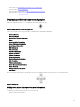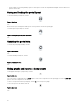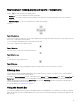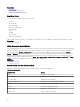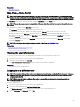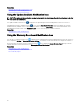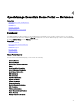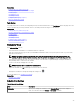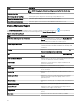Users Guide
Related links
Searching items
Using the search drop-down list
Search results and the default actions
Searching items
You can search for the following using the search bar:
• Devices
• Device groups
• Discovery ranges
• Discovery range groups
• Exclude ranges
• Portals
• Wizards
• Remote tasks
• Preferences and settings
When a range, task, device, and so on is changed or created in the console, it is added to the searchable items within 20 seconds.
Related link
Using the Search Bar
Using the search drop-down list
The search bar displays a list as you type text in the search box. The items that contain the characters that you type are populated in
the search drop-down list. Each item in the drop-down list includes two icons and the name of the item. The rst icon indicates the
item category (such as Device, Launch Wizard, and so on). The second icon indicates the state of the item (such as Normal,
Critical, or Warning). Immediately after the two icons, the name of the item is displayed. Moving the mouse pointer over an item in
the drop-down list, displays a tool tip. The information displayed in the tool tip varies based on the item. For example, moving the
mouse pointer over a device displays the following: Name, Type, Health Status, Power Status, IP Address, Service Tag, and MAC
Address. Selecting an item displayed in the tool tip performs the default action.
Related link
Using the Search Bar
Search results and the default actions
Selecting or clicking an item displayed in the search bar results in the following default actions:
Table 5. Selection Actions
Item Selected Action
Devices Displays the device details.
Device Groups Displays the device group summary.
Discovery Ranges Displays the discovery range.
Discovery Range Group Displays the discovery range group summary.
Portals Navigates to the appropriate portal.
Wizards Launches the appropriate wizard.
Exclude Range Displays the range summary.
Remote Tasks Selects a task in the task tree.
44