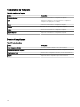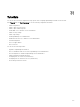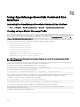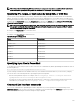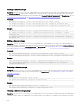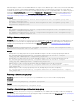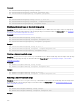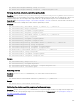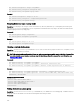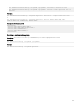Users Guide
• PS> Get-DiscoveryStatus —Range <rangeName>
• PS> Get-Discovery -RangeList <RangeList.xml>
• PS> Get-Discovery -GroupName <group name>
Examples:
• PS> Get-DiscoveryStatus —Range 10.35.2.1
• PS> Get-Discovery -RangeList .\Samples\RangeList.xml
• PS> Get-Discovery -GroupName Group1
Stopping discovery range or group tasks
Description: For any range, only one type of task, such as discovery, discovery and inventory, or status polling, can run at a given
time. The Set-StopTask command allows you to stop a task associated with a discovery range or the tasks associated with the
ranges belonging to a discovery range group.
Commands:
• PS> Set-StopTask -Range <rangename>
• PS> Set-StopTask -GroupName <groupname>
Examples:
•
PS> Set-StopTask -Range 10.35.1.12
• PS> Set-StopTask -GroupName Group1
Creating a custom device group
Description: The Add-CustomGroup command allows you to create a custom device group in the device tree. If required, you can
add devices to the group after it is created.
NOTE: By using OpenManage Essentials CLI, you can only create static groups which contain a nite list of servers. You
can create dynamic groups based on queries by using the OpenManage Essentials console. For more information, see
Creating a New Group.
Commands:
• PS> Add-CustomGroup –GroupName <groupName>
• PS> Add-CustomGroup –GroupName <groupName> –DeviceList <DeviceList.xml>
• PS> Add-CustomGroup –GroupName <groupName> -Devices <comma separated list of devices>
Examples:
• PS> Add-CustomGroup –GroupName MyServers –DeviceList .\Samples\devicelist.xml
• PS> Add-CustomGroup –GroupName MyServers –Devices PE2900-WK28-ZMD, PWR-CODE.US.DELL.COM,
HYPERVISOR, M80504-W2K8
Example of a DeviceList.xml le:
<DeviceList>
<Device Name="PE2900-WK28-ZMD"/>
<Device Name="PWR-CODE.US.DELL.COM"/>
<Device Name="HYPERVISOR"/>
<Device Name="M80504-W2K8"/>
</DeviceList>
Adding devices to a custom group
Description: The Add-DevicesToCustomGroup command allows you to add devices to an existing group. To add the devices to
the group, either use an XML le or list the devices and separate them using a comma.
Commands:
386