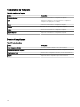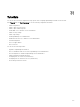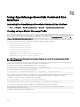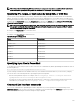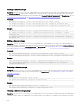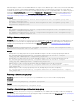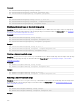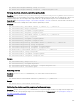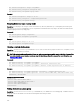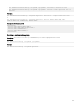Users Guide
NOTE: If you discover iDRAC using WS-Man, and if you are using secure mode where a certicate le is required to be
on the local system, specify the entire path to the certicate le. For example, c:\192.168.1.5.cer.
Specifying IPs, ranges, or host names by using XML or CSV les
You must specify ranges during discovery, inventory, and status tasks. A range in this instance is dened either as an individual IP
address, a hostname, or a range of IPs such as 192.168.7.1-50 or 10.35.0.*. Add ranges, IPs, or host names either to an XML or CSV-
based input le and then read the le by specifying it on the command line using the
–RangeList or –RangeListCSV argument.
A sample .xml le (
RangeList.xml) and .csv le (RangeList.csv) are placed in the samples folder at C:\Program Files\Dell\SysMgt
\Essentials\Tools\CLI\Samples. To create multiple input les, edit and rename either the XML or CSV le.
NOTE: If you are creating discovery range groups, then each group can only have one corresponding subnet. The subnet
for a group is read from the DiscoveryProle.xml le and not from the RangeList.xml or RangeList.csv le. If required,
you can create multiple groups for each subnet.
An example of theRangeList.xml le is outlined as follows:
An example of the RangeList.csv is outlined as follows:
Table 298. Examples of RangeList.csv
Name SubnetMask
192.168.10.* 255.255.255.0
192.168.10.1-255 255.255.255.0
192.168.1-2.* 255.255.255.0
10.35.*.1-2 255.255.255.0
192.168.2.1 255.255.224.0
192.168.2.2 255.255.254.0
192.168.3.3 255.255.128.0
192.168.3.4 255.255.128.0
Specifying input les in PowerShell
To use input les in PowerShell, specify the location of the le in the command line. By default, OpenManage Essentials CLI starts at
the following directory:
PS C:\Program Files\Dell\SysMgt\Essentials\Tools\CLI>
If you are running commands from the default CLI directory, with commands located in the directory one level from it (\samples),
you can use either of the following methods of specifying the path to the input les:
• Enter the entire path name in quotes. For example, Add-DiscoveryRange –Profile “C:\Program Files\Dell
\SysMgt\Essentials\Tools\CLI\Samples\DiscoveryProfile.xml”.
• Use a period (.) to retrieve the le located in the current directory, or .\directory to retrieve the le located one level from the
current directory. For example, Add-DiscoveryRange –Profile .\samples\DiscoveryProfile.xml.
Command Line Interface commands
Access to CLI commands in the OpenManage Essentials is dependent on your access privilege. If your user ID belongs to the
OMEAdministrators group, you can access all the CLI commands. If your user ID belongs to the OMEUsers group, then you cannot
delete or modify any data using the CLI and a warning message is displayed.
381