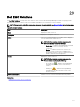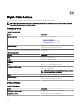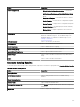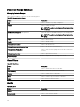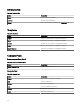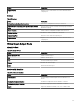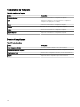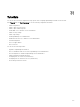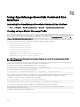Users Guide
Action Description
Device Conguration
• Refresh Device Conguration Inventory — Refresh the
conguration inventory of the device.
• Add Devices to Repurpose and Bare Metal Device Group
— Add the device to the Repurpose and Bare Metal Device
Group.
• Associate to Template — Associate the device to a device
conguration template.
• Create Template — Create a device conguration template
from the device.
• Deploy Template — Deploy a device conguration template
on the device.
• Reclaim Identities — Reclaim deployed virtual I/O identity
attributes from the device.
• Replace Server— Replace a production server from the
backup prole.
Troubleshoot If the Troubleshooting Tool is installed, then select this option to
launch the Troubleshooting Tool. The Troubleshooting Tool is
disabled by default. To enable the Troubleshooting Tool, see
Settings — Reference.
Refresh Inventory Select to run inventory on the device.
Refresh Status Select to run a status check on the device.
Add to New Group Select to add the device to a group.
Add to Existing Group Select to add the device to an existing group.
Ignore All Alerts from Device Select to ignore all alerts from the device.
Exclude Range Select to remove the device from the discovery and inventory
range.
Delete Select to remove the device information.
Associate Catalog Baseline
To associate custom device groups with a catalog baseline, right-click a custom device group and select Associate Catalog Baseline.
Table 282. Associate Catalog Baseline
Action Description
Catalog Baselines
List of Catalog Baselines Select a catalog baseline from a list of available catalog
baselines.
Create Catalog Baseline
Baseline Name Type to change the baseline name.
Use repository manager le Click Browse to navigate the le system and select a repository
manager le.
Import now Select to import the catalog baseline.
373