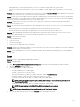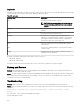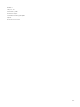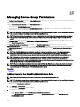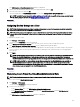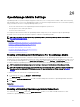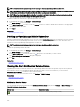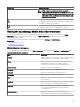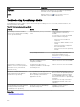Users Guide
The Edit Members of OmeSiteAdministrators dialog box is displayed.
3. Type or select the domain name and user name in the appropriate elds, and click Add.
4. Select the user from the list and click OK.
The user is displayed in the OmeSiteAdministrators tree view in the Manage Device Group Permissions pane.
NOTE: To restrict the user to perform system updates and remote tasks on specic device groups, you must assign
the device groups to the user. See Assigning Device Groups to a User.
Related link
Permissions
Assigning Device Groups to a User
NOTE: Only OmeAdministrators are allowed to assign device groups to a user. Device groups can only be assigned to
users who are members of the OmeSiteAdministrators role.
NOTE: If a device group is not assigned to a user, it only restricts the user from performing system updates or running
remote tasks on that device group. It does not hide or remove that device group from the device tree in the Devices
portal.
To assign device groups to a user:
1. Click Settings → Permissions.
The device group Permissions portal page is displayed.
2. In the Manage Device Group Permissions pane, select the user to whom you want to assign device groups.
The Device Groups for Tasks and Patch Targeting section is displayed in the right-side panel.
3. In the device groups tree-view, select the check boxes appropriate to the device group(s) you want to assign to the selected
user. If you want to remove a device group assignment that you made previously, clear the check boxes of the appropriate
device groups.
4. Click Apply.
NOTE: An OmeSiteAdministrators task target remains ‘as is’ when the task was created. If the OmeAdministrators
change the OmeSiteAdministrators device group permissions, the task targets are not modied. Changing an
OmeSiteAdministrators device group permissions does not change tasks the OmeSiteAdministrators created earlier.
NOTE: Only Server, RAC, or custom device groups that are assigned to OmeSiteAdministrators are available to
OmeSiteAdministrators for remote or system update tasks. To make any other device groups available to the
OmeSiteAdministrators for remote or system update tasks, you must create a custom device group which includes
other device groups and assign it to the OmeSiteAdministrators.
Related link
Permissions
Removing Users From the OmeSiteAdministrators Role
NOTE: Only OmeAdministrators are allowed to remove users from the OmeSiteAdministrators role.
To remove users from the OmeSiteAdministrators role:
1. Click Settings → Permissions.
The device group Permissions portal page is displayed.
2. Perform one of the following:
• In the Common Tasks pane , click Edit Members of OmeSiteAdministrators.
• In the Manage Device Group Permissions pane, right-click OmeASitedministrators, and click Edit Members of
OmeSiteAdministrators.
The Edit Members of OmeSiteAdministrators dialog box is displayed.
355