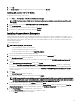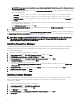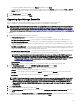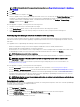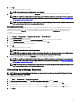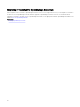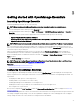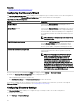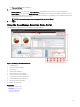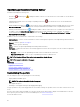Users Guide
5. Click OK.
The selected chassis template is recreated.
NOTE: The recreated chassis template name is not changed.
6. Click the recreated chassis template and click the Attributes tab to make the desired changes to the template attributes.
NOTE: For compliance and deployment related tasks, ensure that the chassis has an enterprise license, supported
rmware version, and is discovered by using the WS-Man protocol. For more information, see Device requirements
for deployment and compliance tasks.
NOTE: The chassis template which is created from a le does not display the Recreate this Template button and has
to be recreated manually from the chassis conguration le.
Recreating chassis baseline
OpenManage Essentials 2.5 automatically creates a corresponding chassis baseline for the chassis template that was created in
OpenManage Essentials version 2.2 and earlier after upgrading. The chassis baseline that is created after the upgrade has the
baseline name suxed with
Baseline. The chassis baselines are displayed as broken in the Conguration portal and must be
recreated.
To recreate the chassis baseline:
1. Click Manage → Conguration → Compliance by Baseline → Chassis Basleine.
2. From Chassis Baselines, select a baseline.
3. On the Baseline action window, click the Recreate this Baseline button to recreate the chassis baseline.
4. On the Task Authentication window, type the chassis credentials and click OK.
A 'Create baseline' task is submitted for execution.
5. Click OK.
The selected chassis baseline is recreated.
NOTE: The recreated baseline name is not changed.
NOTE: While recreating the chassis baseline, OpenManage Essentials will automatically take care of all the devices
that are associated with the baseline in the earlier version and the compliance-related tasks.
6. Click the recreated baseline and click the Attributes tab to check the baseline attributes.
NOTE: For compliance and deployment related tasks, ensure that the chassis has an enterprise license, supported
rmware version, and is discovered by using the WS-Man protocol. For more information, see Device requirements
for deployment and compliance tasks.
NOTE: The chassis baseline which is created from a le does not display the Recreate this Template button and has
to be recreated manually from the chassis conguration le.
Uninstalling OpenManage Essentials
NOTE: Before uninstalling OpenManage Essentials, you must uninstall OpenManage Essentials MIB Import Utility and
SupportAssist Enterprise (if installed).
To uninstall OpenManage Essentials:
1. Click Start → Control Panel → Programs and Features.
2. In Uninstall or change a program, select Dell EMC OpenManage Essentials and click Uninstall.
3. In the message Are you sure you want to uninstall OpenManage Essentials?, click Yes.
4. In the message Uninstalling OpenManage Essentials removes the OpenManage Essentials
database. Do you want to retain the database?, click Yes to retain the database or click No to remove it.
5. Click Finish.
35