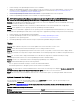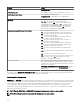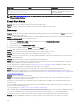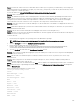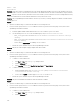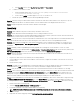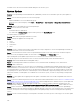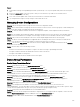Users Guide
Answer:
1. Download the catalog to the OpenManage Essentials system directly or use a System Update Utility DVD in the local system
drive.
2. Browse for catalog.xml le on the local system or DVD (not on a le share, it is possible to use a le share, but for
troubleshooting, do not use le share).
3. Now, create software update tasks. If tasks fail, more information is found in the task details.
4. Try setting all internet explorer security settings to LOW if tasks do not run.
Managing Device Congurations
Question: Why are unsupported device groups shown in the Device Conguration wizard?
Answer: All user created visible custom groups are shown in the device selection screen. A custom group may contain invalid system
groups for the given wizard. The invalid system groups can be ignored.
Question: If I lter the attributes and then save the device conguration template, will the template include only the ltered
attributes?
Answer: No, the template will include all the attributes. Filtering the attributes does not have any eect on the attributes that are
saved. To remove the attributes from a template, clear the Deploy check boxes for the attributes, and then save the template.
Question: Why is a device that is already associate to the current template displayed in the device selection page?
Answer: The device selection page displays the all applicable devices including the device that is currently associated with the
template. You can ignore the currently associated device and select another device, if required.
Question: Why does the Data Sources table in the device inventory displays additional or duplicate information with an Unknown
health status for the same agent?
Answer: This issue may occur in the following scenarios:
• The Data Source information of the agent is no longer in use while connecting to OpenManage Essentials.
• The agent is unable to determine the health and connection status of the device.
• The agent is unreachable or unresponsive.
To resolve this issue, delete the device and discover the device again.
Device Group Permissions
Device Group Permissions Portal
Question: Can I add a user group to the OmeSiteAdministrators role?
Answer: Yes, you can add a user group to the OmeSiteAdministrators role.
Question: Can I add an OmeAdministrator to the OmeSiteAdministrators role?
Answer: Yes, you can add an OmeAdministrator to the OmeSiteAdministrators role. The user will have all the rights of the
OmeAdministrator. However, to eectively manage device group permissions, it is recommended that a member of the
OmeSiteAdministrators role is removed from the OmeAdministrators and OmePowerUsers roles.
Question: Can I add a user who has not logged on to OpenManage Essentials to the OmeSiteAdministrators role?
Answer: Yes, you can use the Edit Members of OmeSiteAdministrators wizard to add a user who has not logged on to
OpenManage Essentials to the OmeSiteAdministrators role.
Question: What happens if a OmePowerUser is added to the OmeSiteAdministrators role?
Answer: Roles and permissions are additive. The user will not have all of (but retain some of) the restrictions of a
OmeSiteAdministrator. The user will be able to perform edit actions that the OmeSiteAdministrator was not able to perform. Target
security cannot be guaranteed for this type of user (they can edit device groups assigned to them).
Question: Can I promote an OmeSiteAdministrator to an OmeAdministrator?
Answer: Yes, the user will have all rights and will be able to target all devices. It is suggested, but not required, to remove the user
from the OmeSiteAdministrators role before adding the user to the OmeAdministrators role.
Question: How do I add a current OmeAdministrator to the OmeSiteAdministrators role?
349