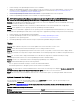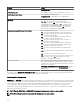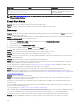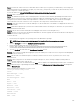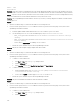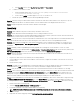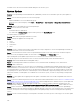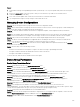Users Guide
3. In the Security section, select Use TLS 1.0, Use TLS 1.1, and Use TLS 1.2.
b. To enable TLS for all user accounts:
1. Create a DWORD registry entry SecureProtocols in [HKLM]\Software\Microsoft\Windows
\CurrentVersion\Internet Settings.
2. Set the value to 0xA80 to enable support for TLS 1.0, TLS 1.1, and TLS 1.2.
c. Restart the system, and then retry the tasks in OpenManage Essentials.
Question: After discovering two Fibre Channel switches that have the same device name and the Service Tag as none, only one
switch is displayed in the device tree. What should I do to ensure that both devices are displayed in the device tree?
Answer: Assign a unique name to both the switches and discover them again.
Inventory
Question: What troubleshooting can I do if an inventory task fails to create or run?
Answer: Ensure that DSM Essentials Task Manager service is running in Windows services.
Question: The Software Inventory Information table displays multiple entries of "Base System Device Driver" after the Firmware &
Driver Inventory collection task or Discovery/Inventory. What should I do?
Answer: To resolve the issue, verify if the chipset driver is installed on the server. If the chipset driver is not installed, install the latest
chipset driver and then reboot the server. After rebooting the server, rediscover the server in OpenManage Essentials.
Question: I discovered a PowerEdge FX or FX2s chassis with rmware version 1.1 using the WS-Man protocol. The device is not
displayed in the System Update → Non-Compliant Systems tab. However, the Software Inventory table is not displayed. What
should I do?
Answer: Manually (outside of OpenManage Essentials) upgrade the PowerEdge FX or FX2s rmware to version 1.2 or later.
Question: An ESXi server is displayed under the System Update → Non-Inventoried Systems tab. I ran the inventory task from the
Non-Inventoried Systems tab, however, the device is still displayed under the Non-Inventoried Systems tab.
Answer: Inventory information of an ESXi server may not be retrieved if the host name of the server cannot be resolved to its IP
address. To resolve the issue:
1. Ping the host name of the server and verify the resulting IP address.
2. If the IP address is not the same as the IP address of the ESXi server, congure the IP address of the ESXi server correctly in
the DNS server.
3. Run the inventory again.
Question: A modular server with iDRAC6 discovered using WS-Man protocol with the default WS-Man Timeout and Retries values
is classied under the RAC device group. However, no inventory information is displayed. What should I do?
Answer: Verify the WS-Man Timeout setting used for discovery and ensure that the timeout value is within the 4 to 99 range.
Question: I discovered a few blade servers hosted within a chassis using the SNMP protocol. Later, I discovered the Dell chassis and
its components using the Chassis (CMC) Discovery – All Components lter of the Guided Wizard. I notice that the discovery
range group of the previously discovered blade servers has moved within the discovery range group of the chassis. However, the
blade servers that I had discovered earlier are still inventoried using the SNMP protocol. What should I do?
Answer: It is recommended that you either discover each blade server individually or discover the chassis and its components using
the Chassis (CMC) Discovery – All Components lter of the Guided Wizard. If you had discovered a few blade servers prior to
discovering the chassis using the Chassis (CMC) Discovery – All Components lter of the Guided Wizard, perform the following:
1. Edit the chassis discovery range group.
2. Select the Chassis (CMC) Discovery – All Components lter.
3. Provide the credentials of the chassis and the blade servers (iDRACs).
NOTE: Provide the iDRAC credentials only if the iDRAC credentials are not the same as the chassis credentials.
4. Save the changes.
5. Right-click the chassis range group and click Perform Discovery and Inventory Now.
347