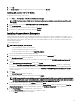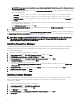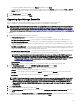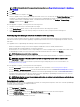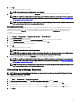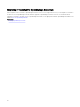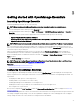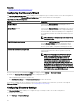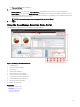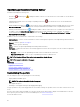Users Guide
NOTE: For information about the supported ports and protocols, see Supported protocols and ports in OpenManage
Essentials.
7. Click Ok .
8. Click Install.
9. After the installation is complete, click Finish.
After the upgrade, when you launch OpenManage Essentials version 2.5 for the rst time, the Feature Usage Settings window
is displayed. To understand and improve the most used features in OpenManage Essentials, few nonsensitive information is
collected, and this feature is enabled by default. To disable this feature at a later time, click Settings → Feature Usage
Settings, and then clear the I Agree check box.
After the upgrade is complete, you must perform the following actions:
1. Run discovery and inventory for all existing discovery ranges.
2. In the Device Search portal, verify if you get the expected results for all existing device queries.
3. In the System Update portal, if the existing catalog is not the latest, ensure you import the latest catalogs from
donwloads.dell.com.
Reconguring OpenManage Essentials version 2.5 after upgrading
This section contains information about the changes in templates on the Deployment portal, baselines in the Conguration portal,
and tasks that must be performed after upgrading to OpenManage Essentials version 2.5 from OpenManage Essentials version 2.2
and earlier.
The upgraded version of OpenManage Essentials provide the following enhancements:
• Enhanced conguration settings for the Chassis templates and baselines with user-friendly attribute names.
• Enhanced details about changed attributes for Chassis Deployment.
• Create baselines for server and chassis from corresponding server or chassis templates that were available in the earlier version
of OpenManage Essentials. The newly created server and chassis baseline names are suxed with Baseline.
NOTE: Baselines are used for device compliance.
• Provides the option to recreate the Chassis template for deployment and the Chassis baseline for compliance-related tasks.
NOTE: After upgrading to OpenManage Essentials 2.5, the template deployment tasks are available under
Deployment → Tasks.
• Provides the option to discover devices based on specic device type and specic protocol. For more information, see
Conguring the Discovery Wizard.
After the upgrade is complete, you must perform the following tasks:
• From the Deployment portal, recreate the Chassis Template. For more information, see Recreating chassis template.
• From the Manage → Conguration portal, recreate the Chassis Baseline. For more information see Recreating chassis baseline.
• Recreate the scheduled chassis deployment tasks that were created in OpenManage Essentials version 2.2 and earlier as the
scheduled chassis deployment task cannot be edited or rerun after upgrading to OpenManage Essentials version 2.5. The user
can edit the scheduled task that is created after the upgrade.
NOTE: Ensure that the recreated chassis template and baseline are reviewed, and required changes and selection are
made to the attribute values.
Recreating chassis template
After upgrading to the latest version of OpenManage Essentials, the existing chassis templates, which were created in OpenManage
Essentials version 2.2 and earlier, are displayed as broken.
To recreate the chassis template:
1. Click Deployment → Templates.
2. From the Chassis Templates, select a template.
3. On the Template action window, click the Recreate this Template button to recreate the chassis template.
4. On the Task Authentication window, type the template credentials and click OK.
A 'Create template' task is submitted for execution.
34