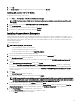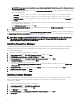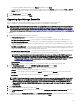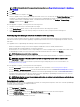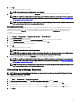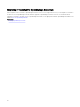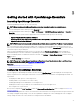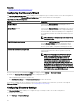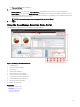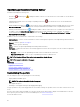Users Guide
NOTE: If the proxy server credentials are not provided, SupportAssist Enterprise connects to the proxy server as
an anonymous user.
c. If the proxy server requires authentication, select Proxy requires authentication, and then provide the following information
in the corresponding elds:
• Username — The user name must contain one or more printable characters, and must not exceed 104 characters.
• Password — The password must contain one or more printable characters, and must not exceed 127 characters.
• Conrm Password — Re-enter the password. The password must match with the one provided in the Password eld.
d. Click Install.
The proxy settings are validated. If the validation is unsuccessful, verify the proxy settings and try again or contact your
network administrator for assistance.
e. In the Validation Successful dialog box, click OK.
The Installing SupportAssist Enterprise window is displayed briey, and then the Installation Completed window is displayed.
9. Click Finish.
When you start SupportAssist Enterprise, the SupportAssist Enterprise Setup Wizard is displayed. You must complete all steps in
the
SupportAssist Enterprise Setup Wizard before you can use SupportAssist Enterprise. For more information, see the Dell EMC
SupportAssist Enterprise User’s Guide at www.dell.com/ServiceabilityTools.
NOTE: If the installation of SupportAssist Enterprise fails, you can retry the installation later. To retry the installation,
right-click the Dell EMC SupportAssistSetup.exe le available at C:\Program Files\Dell\SysMgt\Essentials
\SupportAssistSetup and select Run as administrator.
Installing Repository Manager
The Repository Manager is an application that helps manage system updates easily and eectively. Using Repository Manager, you
can build a custom repository based on the managed system congurations that are obtained from OpenManage Essentials.
To install Repository Manager:
1. Double-click the OpenManage Essentials executable le.
2. In OpenManage Install, select Dell EMC Repository Manager, and then click Install.
3. In Dell EMC Repository Manager - InstallShield Wizard, click Next.
4. In License Agreement, select I accept the terms in the license agreement, and click Next.
5. In Customer Information, do the following and click Next.
a. Provide user name and organization information.
b. Select either Anyone who uses this computer (all users) to make this application available to everyone or Only for me
(Windows User) to retain access.
6. In Destination Folder, use the default location or click Change to specify another location, and then click Next.
7. In Ready to Install the Program, click Install.
8. After the installation is complete, click Finish.
Installing License Manager
The License Manager is a one-to-many license deployment and reporting tool for the integrated Dell Remote Access Controller
(iDRAC), Chassis Management Controller (CMC), OpenManage Essentials, and the PowerEdge storage sled licenses.
To install License Manger:
1. Double-click the OpenManage Essentials executable le.
2. In OpenManage Install, select Dell EMC License Manager.
3. Select a language for the installation, and click OK.
4. In the Welcome screen, click Next.
5. In License Agreement, select I accept the terms in the license agreement and click Next.
6. In Setup Type, select any of the following:
32