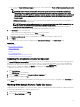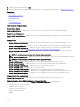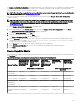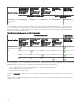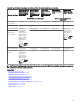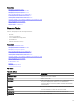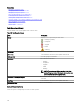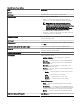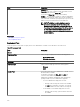Users Guide
d. If you selected Show OMSA based targets, perform one of the following in the Future Software Inventory Data Collected
by section:
NOTE: The Future Software Inventory Data Collected by options only determine the method OpenManage
Essentials utilizes to gather rmware and driver inventory information from target devices after an in-band
system update. If the F/W and Driver task based inventory option is selected, scheduled discovery and inventory
cycles will still gather the OMSA-based inventory from target devices, except the information in the Software
Inventory table.
• OMSA based inventory — Select to revert to gathering rmware and driver inventory information through OMSA on
target devices that have OMSA installed.
NOTE: To revert to gathering rmware and driver inventory information through OMSA, you must either run
the rmware and driver inventory task or delete and rediscover the device.
• F/W and Driver task based inventory — Select to gather rmware and driver inventory information through the
inventory collector component, even though OMSA may be installed on the device.
4. On Task Target, do one of the following:
• Select a query from the drop-down list or click New to create a new query.
• Select servers on which you want to run this task and click Next.
5. On Schedule and Credentials, set the schedule parameters, provide user credentials to enable the task.
6. Click Finish.
The status of the inventory collection is displayed in the Task Execution History of the Remote Tasks portal.
Related links
Remote Tasks
Remote Tasks — Reference
Remote Tasks Home
Command Line Task
All Tasks
Device Capability Matrix
Firmware and Driver Inventory Collection Task
Updating the inventory collector component
The Create F/W & Driver Inventory Task utilizes the inventory collector component to collect software inventory information from
Dell servers. Occasionally, a newer version of the inventory collector component may be available. You can verify if OpenManage
Essentials has the latest version of the inventory collector component through the Dell Solutions portal. If a newer version of the
inventory collector component is available, the Update link is displayed on the Dell Solutions portal.
To update the inventory collector component:
1. Click Dell Solutions.
The Dell Solutions portal is displayed.
2. Click the Update link displayed in the Inventory collector component row.
3. At the conrmation prompt, click Yes.
The inventory collector component is downloaded in the background. You can view the status of the update in the Task Status grid
on the Home portal.
Working With Sample Remote Tasks Use Cases
Sample remote tasks are available for Server Power Options, Deploy Server Administrator, and Command Line. Sample remote tasks
use cases are disabled by default. To enable a sample use case:
1. Right-click the use case and select Clone.
2. Enter the Cloned Task Name and click Ok.
311