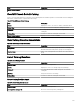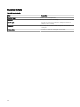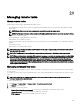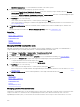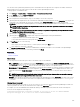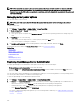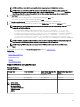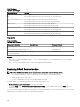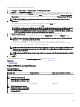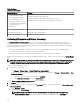Users Guide
Linux Packages
Table 240. Linux Packages
Operating System Package
• Red Hat Enterprise Linux 5
• Red Hat Enterprise Linux 6
• Red Hat Enterprise Linux 7
• SUSE Linux Enterprise Server 11
• Community Enterprise Operating
System (CentOS) 5.9
• CentOS 6.5
OM-iSM-Dell-Web-LX-100-429.tar.gz
OM-iSM-Dell-Web-LX-100-429.tar.gz.sign
Systems-Management_Application_NH7WW_LN64_1.0.0_A01
Systems-Management_Application_NH7WW_LN64_1.0.0_A01.BIN
SUSE Linux Enterprise Server 11 dcism-1.0.0-4.435.1.sles11.x86_64.rpm
Red Hat Enterprise Linux 5 dcism-1.0.0-4.435.1.el5.x86_64.rpm
Red Hat Enterprise Linux 6 dcism-1.0.0-4.435.1.el6.x86_64.rpm
Collecting Firmware and Driver Inventory
The Create F/W & Driver Inventory Task allows you to collect rmware and driver inventory information from a server. The
collected inventory information serves as a baseline that is used by OpenManage Essentials to identify and apply updates on the
server. This task allows you to collect rmware and driver inventory information that is otherwise not be available to OpenManage
Essentials in the following scenarios:
• Servers discovered using WMI or SSH protocol that do not have OpenManage Server Administrator (OMSA) installed.
• PowerEdge servers or OEM servers that do not have OMSA installed.
• Servers running Linux that have OMSA installed, but the inventory collector component is uninstalled.
After the inventory information is collected, you can update the rmware, BIOS, or drivers of the server through the System Update
portal.
NOTE: The Create F/W & Driver Inventory Task utilizes the inventory collector component to collect rmware and driver
inventory from target servers. The inventory collector component is deployed on each target server for collecting the
inventory information. After the task is completed, the inventory collector component is automatically removed.
To collect rmware and driver inventory:
1. Perform one of the following:
• Click Manage → Remote Tasks → Create F/W & Driver Inventory Task.
• If the server was discovered using WMI/SSH protocol and OMSA is not installed, click Manage → System Update → Non-
Inventoried Systems.
1. Select the systems you want to inventory and click Inventory.
2. In the Systems to Inventory window, click Run Inventory.
The Create a Firmware & Driver Inventory Task window is displayed.
2. On General, provide a name for the task.
3. If you want to lter the devices to be displayed in the Task Target based on the operating system, select Filter devices based
on Operating System.
a. Select Windows or Linux.
b. If applicable, select 64-bit System.
NOTE: By default, target devices that have OMSA installed are not displayed on the Task Targets tab.
c. Select Show OMSA based targets to also view target devices that have OMSA installed in the Task Target tab.
310