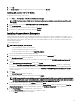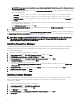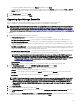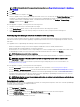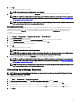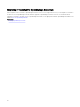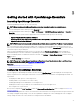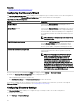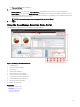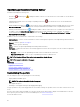Users Guide
5. Click OK.
6. In Obejct Explorer, right-click the top-level SQL Server object and click Restart.
Verifying SQL Server TCP or IP Status
To verify the TCP/IP status of SQL Server:
1. Click Start → All Programs → SQL Server Conguration Manager
NOTE: If multiple versions of SQL Server Conguration Manager are installed, ensure that you select the latest
version.
2. On the left pane, click to expand SQL SQL Native Client 11.0 Conguration.
3. Click Client Protocols.
4. On the right pane, ensure that the status of TCP/IP is Enabled.
5. If TCP/IP is not enabled, right-click TCP/IP and select Enable.
Installing SupportAssist Enterprise
SupportAssist Enterprise integrates with OpenManage Essentials to provide proactive support capabilities for enterprise servers,
storage, and networking solutions using the existing environment data. SupportAssist collects information from supported devices,
and automatically creates support cases when issues arise. This helps Dell EMC to provide you an enhanced, personalized, and
ecient support experience.
To install SupportAssist:
NOTE: Before you begin, make sure that:
• The system is able to connect to the Internet.
• You have the Administrator rights on the system.
• On the rewall, port 443 is open to access https://ftp.dell.com.
1. Extract the OpenManage Essentials installation package.
2. In the folder where you extracted the installation package, double-click the Autorun.exe le.
The OpenManage Install window is displayed.
3. If OpenManage Essentials version 2.5 is not installed on the system, make sure that Dell EMC OpenManage Essentials is
selected.
4. Select Dell EMC SupportAssist Enterprise, and then click Install.
If you selected Dell EMC OpenManage Essentials and Dell EMC SupportAssist Enterprise, installation of OpenManage
Essentials is completed and then SupportAssist Enterprise is installed. The system prerequisites for installing SupportAssist
Enterprise are veried. If the system prerequisites are met, the Welcome to Dell EMC SupportAssist Enterprise Installer
window is displayed.
5. Click Next.
The License Agreement window is displayed.
6. Read the terms in the communication requirements and click I Agree.
NOTE: SupportAssist Enterprise installation requires that you allow Dell EMC to save certain Personally Identiable
Information (PII) such as your contact information, administrator credentials of the devices to be monitored, and so
on. SupportAssist installation cannot proceed unless you allow Dell EMC to save your PII.
7. Read the software license agreement, click I Agree, and then click Next.
If the system connects to the Internet through a proxy server, the Proxy Settings window is displayed. Else, the Installing
SupportAssist Enterprise window is displayed briey, and then the Installation Completed window is displayed.
8. If the Proxy Settings window is displayed, provide the following:
a. In the Server Address eld, type the proxy server address or name.
b. In the Port eld, type the proxy port number.
31