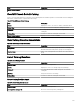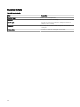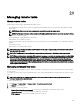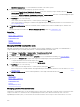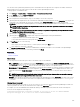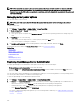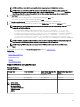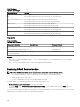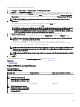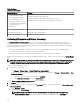Users Guide
NOTE: The credentials are passed in plain text to the command line. If you schedule a task to run later, the credentials
are encrypted and stored in the database. The credentials are decrypted when the task runs at the scheduled time.
However, if you use the RUN option on a previously created task, enter both administrator credentials for the system and
the script credentials.
Managing server power options
You can create tasks to turn on servers.
NOTE: The power task requires that the Windows Management Instrumentation service is running on the selected
targets.
To create a remote task:
1. Click Manage → Remote Tasks → Common Tasks → Create Power Task.
2. In Create a Power Task, on General, do the following:
a. Enter a task name.
b. Select power options. If required, select Shutdown OS rst to shut down the operating system before starting the power
tasks.
3. On Task Target, do one of the following:
• Select a query from the drop-down list, or create a query by clicking the New button.
• Select server targets for running the commands.
4. On Schedule and Credentials, set the schedule parameters, enter target credentials, and then click Finish.
For information about the elds in the Create a Power Task wizard, see Server Power Options.
Related links
Remote Tasks
Remote Tasks — Reference
Remote Tasks Home
Command Line Task
All Tasks
Device Capability Matrix
Deploying OpenManage Server Administrator
The deploy OpenManage Server Administrator task requires the following on the selected targets:
• Windows Management Instrumentation service must be running.
• The default Temp folder (C:\Users\<username>\AppData\Local\Temp) must be available. Ensure that the Temp folder is not
deleted or moved.
You can create tasks to deploy OpenManage Server Administrator (OMSA) on servers running Windows or Linux operating systems.
You can also plan a date and time to schedule the OMSA deploy task.
To create an OpenManage Server Administrator deployment task:
1. Click Manage → Remote Tasks → Common Tasks → Create Deployment Task.
2. On General, select Server Administrator and enter a task name. If you want to deploy OpenManage Server Administrator on:
• Windows-based servers—select Windows, provide installer path and, if required, provide arguments.
• Linux-based servers—select Linux and provide the installer path and, if required, provide arguments.
• Select Generate Trusted Key and select Allow reboot.
For the list of supported packages and arguments (for servers running Window and Linux), see Supported Windows and Linux
Packages and Arguments.
306