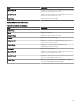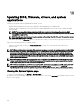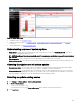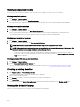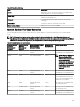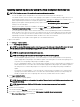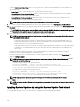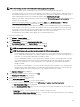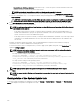Users Guide
Using the Out-of-band Reboot Type option, you can set the types of reboot methods available for the system update. The
reboot methods are:
• Power Cycle (Cold)—Select this option to power o and then restart the system.
• Graceful Reboot without forced shutdown (Warm)—Select this option to shut down and then reboot the operating
system without forcefully turning o the target system.
• Graceful Reboot with forced shutdown (Warm with forced)—Select this option to shut down and then reboot the
operating system by forcefully turning o the target system.
NOTE: By default, the Graceful Reboot with forced shutdown reboot method is selected.
9. If you want to skip the signature and hash check on the system update package, select Skip Signature and Hash Check.
10. For out-of-band update only—If you experience failures while performing updates using the iDRAC, select Before update, reset
the iDRAC.
CAUTION: If the Before update, reset the iDRAC option is selected, all iDRAC jobs that are currently in the queue are
deleted before the update is applied. If required, you must create the jobs again.
11. Enter the administrator credentials of the operating system or iDRAC for the target device.
NOTE: For applying system updates on target systems running a Windows operating system with the User Account
Control (UAC) feature enabled:
• If the target system is part of a Domain, you must provide the credentials of either the Domain Administrator or a
member in the Administrators group. Do not provide the credentials of the local, non-domain account on the target
system, even if the account is in the Administrators group.
• If the target system is not part of a Domain, you must provide the Administrator credentials. If you want to provide the
credentials of a non-default Administrator account, ensure that the Remote WMI permissions are enabled for that
user account.
Examples: In a Windows domain environment, enter <Domain\Administrator> and password. In a Windows workgroup
environment, enter <LocalHost\Administrator> and the password.
In a Linux environment, enter root and password. If you want to apply system updates using sudo, select Enable Sudo and
update the SSH port number.
NOTE: Before you apply system updates using sudo, create a user account, edit the sudoers le using the visudo
command, and add the following:
For target systems running a 32-bit operating systems:
Cmnd_Alias OMEUPDATE = /bin/tar,/opt/dell/srvadmin/bin/omexec,/tmp/
LinuxPreInstallPackage/runbada,/tmp/LinuxPreInstallPackage/omexec,/tmp/invcol.bin
<sudo_username> ALL=OMEUPDATE,NOPASSWD:OMEUPDATE
For target systems running a 64-bit operating systems:
Cmnd_Alias OMEUPDATE = /bin/tar,/opt/dell/srvadmin/bin/omexec,/tmp/
LinuxPreInstallPackage64/runbada,/tmp/LinuxPreInstallPackage64/omexec,/tmp/
invcol64.bin <sudo_username> ALL=OMEUPDATE,NOPASSWD:OMEUPDATE
NOTE: Applying system updates using sudo is not supported for SUSE Linux Enterprise Server targets.
12. Click Finish.
NOTE: You cannot schedule Windows and Linux updates to occur using the same task, and separate tasks should be
created.
Applying System Updates by using the System Update Task wizard
The system update task allows you to view and select non-compliant systems and their applicable updates.
288