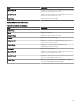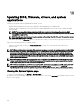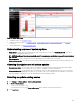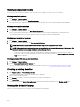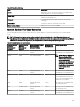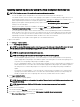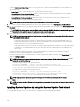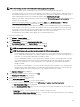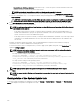Users Guide
Applying system updates by using the Non-Compliant Systems tab
NOTE: The following are some of the considerations when applying system updates:
• You can only update systems using iDRAC6 or later if they are discovered using the WS-Man protocol.
• If the iDRAC rmware version is 1.40.40 or earlier, applying system updates out-of-band (iDRAC) is supported only for 32-
bit Dell Update Packages (DUPs). If you select a catalog that has no 32-bit DUPs for applying an out-of-band system
update, OpenManage Essentials does not display any updates under Select Updates to Apply.
• Applying system updates in-band (Operating System) requires that the Windows Management Instrumentation service is
running on the selected targets.
• Applying system updates requires the availability of the default Temp folders (C:\Windows\Temp and C:\Users
\<username>\AppData\Local\Temp). Ensure that the Temp folders are not deleted or moved.
• For out-of-band system updates, Dell recommends that system on which OpenManage Essentials is installed and the
iDRAC should be on the same network. If they are on dierent network, the system update task cannot be performed
successfully. If you are using Active Directory authentication for the iDRAC, it is recommended that system on which
OpenManage Essentials is installed and the iDRAC should be on the same network domain.
• In an MCM group, system updates can be applied only to the lead MX7000 chassis.
To apply system updates:
1. Click Manage → System Update.
2. Click the Non-Compliant Systems tab.
NOTE: You can also lter systems based on either the groups or the devices by clicking the Filtered by: link. Select
the devices in the Select System Update Target Devices and Device Groups window and click Apply.
3. Select the systems from the list that you want to update.
NOTE: You can update multiple systems at the same time.
NOTE: The following are the considerations when using 64-bit DUPs for system update:
• For in-band updates (Operating System) – If the selected target is a server running a Windows 64-bit operating
system, all applicable 64-bit packages are available for update. If the catalog does not contain 64-bit packages for a
component, the corresponding 32-bit package is available for update.
• For out-of-band updates (iDRAC) – If the selected target is an iDRAC of a 12th or 13th generation PowerEdge server
and has iDRAC rmware version later than 1.40.40 installed, all applicable 64-bit packages are available for update. If
the catalog does not contain 64-bit packages for a component, the corresponding 32-bit package is available for
update.
• For in-band or out-of-band updates – If the selected 12th or 13th generation PowerEdge server is running a 32-bit
operating system and has iDRAC rmware version later than 1.40.40 installed, by default, only 32-bit packages are
available for update unless there is a package that is known only to iDRAC and not known to OMSA.
4. Click Apply Selected Updates.
A window is displayed to schedule updates.
NOTE: Chassis and blades are not associated for updates. They are treated as individual components and you must
manually select them.
NOTE: Chassis, blade server BIOS, and iDRAC version interdependency management is not available.
5. Enter a task name.
6. Review the selected updates.
7. Set the task schedule to Run Now, or set a specic date and time.
8. If you want to apply the changes immediately, select After update, if required, reboot the target server.
The Out-of-band Reboot Type option is displayed.
287