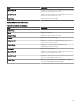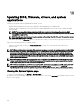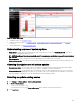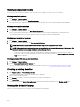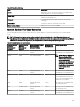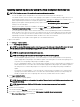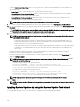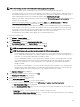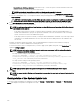Users Guide
Viewing comparison results
This section provides information required to view the results of the comparison of devices to a source catalog.
Viewing compliant systems
1. Click Manage → System Update.
2. To view the compliant systems, click Compliant Systems.
For a MX7000 chassis, compliance details of the lead chassis, member chassis, and compute sleds are listed individually.
Viewing noncompliant systems
1. Click Manage → System Update.
2. To view the noncompliant systems, click Non-Compliant Systems.
Devices with the driver and rmware versions that are dierent from the catalog are displayed. For a MX7000 chassis,
noncompliance details of the lead chassis, member chassis, and compute sleds are listed individually.
Viewing non-inventoried systems
1.
Click Manage → System Update.
2. To view the non-inventoried systems, click Non-Inventoried Systems .
NOTE: CMC rmware updates (CMC active controller only) are also displayed in these results.
NOTE: To inventory the non-inventoried servers, you can select the non-inventoried servers and click Inventory. The
method of inventory collection may vary based on the following criteria:
• If the server is discovered through SNMP and has OMSA installed, the default discovery and inventory is initiated.
• If the server is discovered through WMI/SSH and does not have OMSA installed, the Create F/W & Driver Inventory
Task window is displayed.
Viewing systems with issues and resolutions
1. Click Manage → System Update.
2. Click the Issues and Resolutions For Updates tab.
For more information about the update issues and the possible resolutions, see Issues and Resolutions Use Case Scenarios.
Creating a catalog baseline
1. Click System Update → Create Catalog Baseline.
The Create Catalog Baseline wizard with a baseline name is displayed.
2. Enter to change the baseline name.
3. Click Browse to navigate to the le system and select the repository manager le.
4. Click Import Now.
The catalog is listed under List of Catalog Baselines, and the baseline details are displayed on the Baseline details page.
Viewing the Default Catalog
Select to view the catalog le that is currently in use for applying software updates.
284