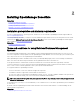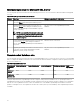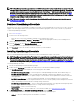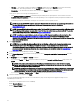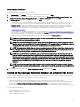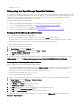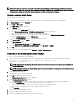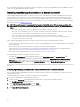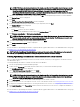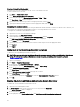Users Guide
NOTE: The database restoration may not be successful if multiple instances of the backup le, OMEssentials.bak, are
available on the system. To resolve the issue, rename both the les (OMEssentials and OMEssentials_log) in the Restore
database le as section of the Restore Database window, and then try restoring the database.
Creating a new user in SQL Server
To create a new user in SQL Server:
1. Open SQL Server Management Studio on the system where you restored the OpenManage Essentials database.
2. In Object Explorer expand the Security node.
3.
Click Login → New Login.
The Login - New window is displayed.
4. In the General page:
a. Type a name in the Login name eld.
b. Select Windows authentication or SQL Server authentication based on your preference.
c. Type the password and reconrm the password in the appropriate elds.
d. Optional: If you want to enforce password policy options for complexity, select Enforce Policy Password.
e. From the Default database list, select OMEssentials.
f. From the Default language list, select a default language for the login.
5. In the Server Roles page, select public.
6. In the User Mappings page:
a. Under Users mapped to this login, select OMEssentials.
b. Under Database role membership for: OMEssentials, select db_owner and public.
7. Click OK.
The new user that you created is displayed under Security → Logins in Object Explorer.
Connecting to the OpenManage Essentials Database
To connect to the OpenManage Essentials database:
1. On the system where OpenManage Essentials is installed, open the command prompt, and run the following command:
sqlcmd -E -S ".\SQLEXPRESSOME" -Q "ALTER LOGIN [OMEService] WITH
PASSWORD='DummyPassword'"
NOTE: Verify that the OpenManage Essentials database instance that was created during the typical installation is
SQLEXPRESSOME.
NOTE: Copying and pasting the command may result in incorrect characters. Therefore, it is recommended that you
type the complete command.
2. Open OpenManage Essentials.
The database login error window is displayed.
3. Click OK on the database login error window.
The Database Connection Error window is displayed.
4. In the Database Connection Error window:
a. In the Server Name eld, type the name of the system where you restored the OpenManage Essentials database.
b. From the Authentication list, select the authentication method for the database.
c. Type the user name and password of the new user you created in the appropriate elds.
d. Type the name of the database that you have already created in SQL Server.
e. Click Connect.
5. Close and reopen OpenManage Essentials.
6. Restart the Internet Information Services (IIS).
7. Restart the OpenManage Essentials services or restart the server.
27