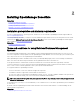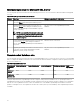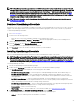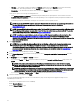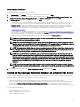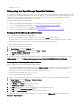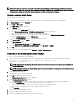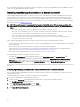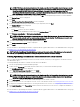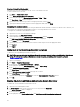Users Guide
• Database is moved.
Retargeting the OpenManage Essentials Database
You can setup the OpenManage Essentials console to connect to an OpenManage Essentials database available on a remote system.
For example, after installing OpenManage Essentials with a local database, you can back up and restore the OpenManage Essentials
database on a remote system. After the database is restored on the remote system, you can setup OpenManage Essentials to
connect to the restored database available on the remote system.
To retarget the OpenManage Essentials database:
1. Back up the OpenManage Essentials database. See Backing up the OpenManage Essentials Database.
2. Restore the OpenManage Essentials database. See Restoring the OpenManage Essentials Database.
3. Create a new user in SQL Server. See Creating a new user in SQL Server.
4. Connect to the OpenManage Essentials database. See Connecting to the OpenManage Essentials Database.
Backing up the OpenManage Essentials Database
Before you back up the OpenManage Essentials database:
• Ensure that OpenManage Essentials is installed on the system using the Typical installation method.
• Ensure that Microsoft SQL Server Management Studio is installed on the system where OpenManage Essentials is installed.
• Ensure that you stop Internet Information Services (IIS) and all OpenManage Essentials services.
To back up the OpenManage Essentials database:
1. Open SQL Server Management Studio.
2. In Object Explorer, expand the Databases node.
3. Right-click the OMEssentials database and then click Tasks → Back Up.
The Back Up Database - OMEssentials window is displayed.
4. Click OK to start the database back up.
A conrmation message is displayed after the database back up is completed. The OpenManage Essentials database backup le,
OMEssentials.bak, is saved at C:\Program Files\Microsoft SQL Server\MSSQL11.SQLEXPRESSOME\MSSQL\Backup.
Restoring the OpenManage Essentials Database
Before you begin to restore the OpenManage Essentials database:
• Ensure that OpenManage Essentials database back up le, OMEssentials.bak, is available on the system. If required, you must
copy and paste the OpenManage Essentials database back up le from the system where you created the back up le.
• Ensure that Microsoft SQL Server Management Studio is installed on the system.
• Ensure that you have sysadmin access for SQL Server.
To restore the OpenManage Essentials database:
1. Open SQL Server Management Studio on the system where you want to restore the OpenManage Essentials database.
2. In Object Explorer, right-click Databases → Restore Database.
The Restore Database window is displayed
3. Under Source, select Device and click the browse button.
The Select backup devices window is displayed.
4. Click Add and then browse to select the OpenManage Essentials database back up le.
5. Click OK to close the Select backup devices window.
6. Click OK in the Restore Database window to start restoring the database.
A conrmation message is displayed after the database is restored. The restored OMEssentials database is displayed under
Databases in Object Explorer.
26