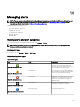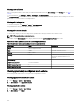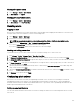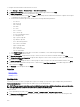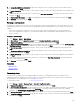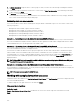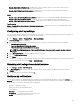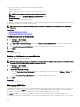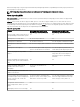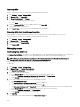Users Guide
If more than one alert is received, the following information is displayed:
• Alert type and frequency.
• Name of each device as a link to navigate to the device in the device tree.
NOTE: The device link is displayed only for the rst three alerts.
• View Alerts — To view the All Recent Warning and Critical Alerts window.
• Go to Alert Console — To navigate to the Alerts portal.
• Disable — To disable alert pop-up notications.
By default, the alert pop-up notication is enabled. You can congure OpenManage Essentials to disable alert pop-up notications or
set the time interval between each alert pop-up notication.
NOTE: The Alert Pop-up Notication Settings is user-specic. The settings you have congured is not applicable to
other users.
Related links
Conguring alert pop-up notications
Enabling or disabling alert pop-up notications
Conguring alert pop-up notications
1. Click Settings → Alert Settings.
The Alert Settings page is displayed.
2. Under Alert Popup Notication Settings, select or clear Enable Alert Popup Notications to enable or disable alert pop-up
notications.
3. In the seconds between popup notications box, select the time interval between each pop-up notication.
4. Click Apply.
Related link
Alert pop-up notications
Enabling or disabling alert pop-up notications
To enable or disable alert pop-up notications:
NOTE: To quickly disable alert pop-up notications, click the Disable link displayed in the alert pop-up notication. When
the Disable Alert Popup Notications prompt is displayed, click Yes.
1. Click Settings → Alert Settings.
The Alert Settings page is displayed.
2. In Alert Popup Notication Settings:
• Select the Enable Alert Popup Notications option to enable alert pop-up notications when a Warning or Critical alert is
received.
• Clear the Enable Alert Popup Notications option to disable alert pop-up notications.
3. Click Apply.
Related link
Alert pop-up notications
Managing MIB les
OpenManage Essentials provides support for formatting hardware alerts (SNMP traps) for most enterprise devices. If you have non-
Dell devices, you can use the Alerts portal to dene new alerts for OpenManage Essentials. Dening alerts allows OpenManage
Essentials to monitor a wider range of hardware and set up email and forwarding rules for these devices.
The Alerts portal allows you to extract trap denitions from SMIv1 or SMIv2 management information base (MIB) les. The
extracted traps can be viewed and edited before importing them to OpenManage Essentials. This utility also allows you to manually
258