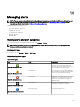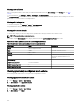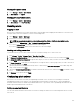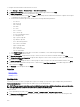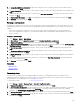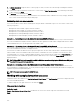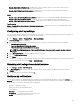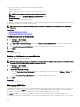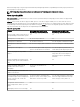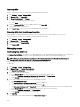Users Guide
• Sample - Email Alerts to Service Desk—Enable this use case to send an e-mail to the service desk account from the
OpenManage Essentials server when an alert criteria is matched.
• Sample - Email Critical Server Alerts to Admin—Enable this use case to send an e-mail to an administrator from the
OpenManage Essentials server when an alert criteria is matched.
Ignore
• Sample - Ignore Alerts During Maintenance Window—Enable this use case to ignore alerts during a specied time interval.
• Sample - Ignore Duplicate Alerts with 15s—Enable this use case to ignore duplicate alerts from the same system.
• Sample - Ignore Non-Critical Alerts from Printers—Enable this use case to ignore non-critical alerts related to printers.
Trap Forwarding
Sample - Forward Critical Server Alerts to Other Monitoring Console—Enable this use case to forward SNMP alerts another
monitoring console.
Conguring alert log settings
You can congure alert log settings to set the maximum size of alert logs; to generate a warning alert when the alert log reaches a
set threshold, and to purge the alert logs. To modify the default settings:
1. Select Manage → Alerts → Common Tasks → Alert Log Settings.
Alert Log Settings window is displayed.
2. Enter a value or use the increment/decrement arrow buttons to increase or decrease the value of the following elds:
a. Maximum size of Alert Logs
b. Log a warning when the Alert Log size reaches
c. When the Alert Logs reach the Maximum size, purge
NOTE: The default maximum size of alert logs is 40,000 alerts. Once that value is reached, the older alerts are
purged.
3. Select Save purged Alerts to save the purged alert logs in .csv format.
4. Enter the Purged Alerts Location.
5. Click Finish.
The Alert Log Settings are congured and the specied Alert Logs are purged when the Maximum size is reached. The status of
Alert Logs purging task is shown under Logs → Application Logs.
Renaming alert categories and alert sources
1. Click Manage → Alerts → Alert Categories.
2. In Alert Categories, right-click any of the alert categories (under the Alert Category heading in the left pane) and select
Rename.
3. Provide a name for the alert category and click OK.
Alert pop-up notications
The alert pop-up notication is displayed in the bottom-right corner of the OpenManage Essentials console when a Critical or
Warning alert is received. The information displayed in the alert pop-up notication varies based on the number of alerts received.
If only one alert is received, the following information is displayed:
• Alert type — Warning or Critical.
• Name of the device that generated the alert.
• Alert description.
• View Alert — To view the Alert Details window.
• Go to Device — To navigate to the device in the device tree.
• Disable — To disable alert pop-up notications.
257