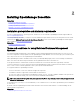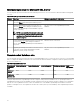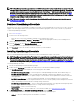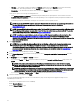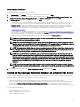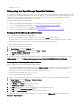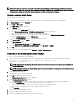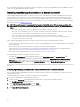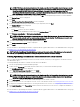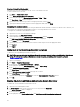Users Guide
Custom Setup Installation
To install OpenManage Essentials using custom setup:
1. In Custom Setup, click Change to change the installation location, and then click Next.
2. In custom settings for port numbers, if required, change default values for Network Monitoring Service port number, Task
Manager Service port number, Package Server Port, and Console Launch port and then click Next.
3. In Database Server, do any of the following and then click Next:
• Local database—If you have multiple SQL Server versions available on the management system and you want to select an
SQL Server on which you want to set up the OpenManage Essentials database, then select the SQL server from the
Database Server list, the type of authentication, and provide the authentication details. If you do not select a database
server, by default, a supported version of SQL Server Standard, Enterprise, or Express that is available is selected for the
installation. For more information, see the Installing Dell OpenManage Essentials technical white paper at
DellTechCenter.com/OME.
• Remote database— Complete the prerequisites. For more information, see Setting Up OpenManage Essentials Database on
a Remote SQL Server. After the prerequisites are complete, click Browse and select the remote system and then provide
the authentication details. You can also set up the OpenManage Essentials database on a remote system by providing the IP
address or host name and the database instance name of the remote system in Database Server.
NOTE: If you select the Custom install option and do not enter any credentials, the installation is considered as a
typical installation and sysadmin rights are required.
NOTE: If you have multiple database instances running on a selected database server, you can specify the required
database instance name to congure the Essentials database with it. For example, using (local)\MyInstance, you are
conguring Essentials database on a local server and MyInstance named database instance.
NOTE: The parameters of all tasks that you create are encrypted and saved. During a reinstallation, if you choose to
use a database that was retained from a previous OpenManage Essentials installation, the existing tasks will not run
successfully. To resolve this issue, you must recreate all tasks after the installation.
NOTE: If you select the Custom install option, you can customize the database name. You can enter any name of
your choice in the Database Name eld. If you do not enter a database name, by default, OMEssentials is selected.
Typically, you can use the database name eld in a scenario where you have a dedicated remote SQL server that you
want to use for installing multiple OpenManage Essentials instances. For example, you can assign the database name
as DB_OME_Site1, DB_OME_Site2, and DB_OME_Site3 while installing the respective OpenManage Essentials
instances.
NOTE: The database name must start with an alphabet and it should not exceed 80 characters in length. You may
also include special characters in the database name, except square brackets ([]), apostrophe ('), and curly brackets
({}).
4. Verify the installation settings in the Ready to Install the Program page and the click Install.
Setting up OpenManage Essentials Database on a Remote SQL Server
You can congure OpenManage Essentials to use an SQL Server present on a remote system. Before setting up the OpenManage
Essentials database on the remote system, check for the following prerequisites:
• Network communication between the OpenManage Essentials system and the remote system is functioning.
• SQL connection works between the OpenManage Essentials system and the remote system for the specic database instance.
You can use the Microsoft SQL Server Express 2012 Management Studio tool to verify the connection. On the remote
database server, enable TCP/IP protocol and if you are using SQL Authentication, enable mixed mode on the remote SQL Server.
You can retarget the database if:
• SQL credential to the SQL Server fails.
• Windows credential to the SQL Server fails.
• Login credentials have expired.
25