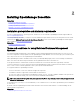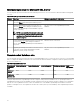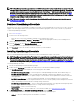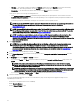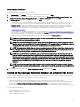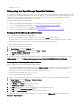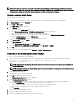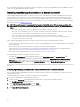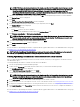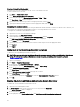Users Guide
• Warning — This warning condition may disable the Typical installation but not an Upgrade of the feature later during
installation. Also, later during installation, use the Custom installation setup type to select the feature.
• Information — This informational condition does not aect the Typical selection of a feature.
There are two options for resolving critical dependencies:
• Click Install All Critical Prerequisites to immediately begin installing all critical prerequisites without further interaction.
Install All Critical Prerequisites may require a restart depending on the conguration and the prerequisites installation will
resume automatically after restart.
• Install each prerequisite individually by clicking the associated link with the required software.
NOTE: Ensure that KB2919355 update is installed on Windows 2012 R2 systems to run OpenManage Essentials 2.5.
To install KB2919355 update manually, see the Microsoft Knowledge Base article ID 2919355 at
support.microsoft.com.
NOTE: The latest iDRAC and chassis rmware require TLS 1.1 and TLS 1.2 protocols to be enabled on Windows 2008
R2 and Windows 2012 systems. To enable TLS 1.1 and TLS 1.2 as the default secure protocols in WinHTTP, see the
Microsoft Knowledge Base article ID 3140245 at support.microsoft.com.
NOTE: To congure a remote database, you do not require an SQL Express installation on the local system. See
Setting Up OpenManage Essentials Database on a Remote SQL Server. If you are not conguring a remote
database, then install SQL Express by clicking the warning prerequisite link. Selecting Install All Critical Prerequisites
does not install SQL Express.
4. Click Install Essentials.
NOTE: If you are installing OpenManage Essentials for the rst time, a dialog box is displayed prompting you to
select if you want to install OpenManage Essentials on a local or remote database. If you choose to install
OpenManage Essentials on a local database, Microsoft SQL Server 2014 SP2 Express is installed on the system. If
you choose to install OpenManage Essentials on a remote database, the installation follows the Custom Setup
Installation steps.
5. In the install wizard for OpenManage Essentials, click Next.
6. In the License Agreement page, read the license agreement, select I accept the terms in the license agreement, and then
click Next.
7. In Setup type select either Typical or Custom installation.
• If you selected Typical, click Next. Verify the installation settings in the Ready to Install the Program page and the click
Install.
NOTE: If the default ports assigned to the OpenManage Essentials services are either blocked or used by
another application, a message is displayed prompting you to either unblock the ports or select the Custom
installation where you can specify another port.
NOTE: The parameters of all tasks that you create are encrypted and saved. During a reinstallation, if you choose
to use a database that was retained from a previous OpenManage Essentials installation, the existing tasks will
not run successfully. To resolve this issue, you must recreate all tasks after the installation.
• If you selected Custom, in Custom Setup, click Next and follow the instructions in Custom Setup Installation.
8. After the installation is complete, click Finish.
If you have installed OpenManage Essentials on a virtual machine (VM), the following are the suggested settings for the
OpenManage Essentials VM:
• Increase CPU settings based on resource availability.
• Disable Dynamic Memory.
• Increase Memory Weight to high.
24