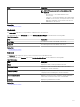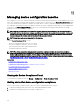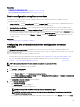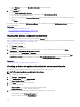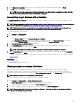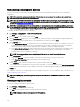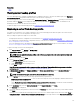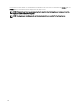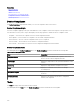Users Guide
Related link
Tasks
Viewing server backup proles
The server backup prole is created by scheduling a device conguration inventory. The device should be a part of the Repurpose
and Bare Metal Devices group and should not be a part of the virtual I/O compute pool.
The backed-up proles of the servers are visible under Conguration Backup → Backed-up Devices. Selecting one of the backed-
up proles under the Devices section, displays the attributes of the prole under the Attributes section. The attributes of the
backed-up proles are read-only and cannot be modied.
To replace a target server with the backup prole, see Replacing a server from backup prole
Replacing a server from backup prole
The replace server task allows you to replace a production server from the backup prole. When the replace server task runs, the
attributes of the source server are migrated to the target server.
Before you begin to replace the target server, ensure that:
• The deployment le share is congured. For more information, see Conguring the Deployment File Share.
• The credentials are congured and the conguration inventory of the devices is scheduled. See Conguring the credentials and
device conguration inventory schedule
• The source and target devices are added to the Repurpose and Bare Metal Devices group. For more information, see Adding
Devices to the Repurpose and Bare Metal Devices Group.
To replace the target server from the backup prole:
1. Click Replace Server under Manage → Conguration.
Replace Server Wizard is displayed.
NOTE: To select an individual backup prole, in the Devices pane, right-click on the backed-up Device Name and
select Replace.
2. Enter the task name, and click Next.
3. On the Source and Target page:
a. Under Select Source, select the source server.
b. Under Select Target, select the target server.
c. Click Next.
Note: The target server must be in the repurpose and bare metal group. To manually add the target server to the bare
metal group, see Adding Devices to the Repurpose and Bare Metal Devices Group.
4. In Review Source Attributes, the Template Attributes, the Device Specic Attributes, and the Indentity Attributes are
displayed. Click
Next.
NOTE: The attributes displayed under Review Source Attributes are read-only.
5. On the Options page, select any of the following options based on your preference:
• Remove target from bare metal pool — Select to remove the target server from the Repurpose and Bare Metal Devices
group after the server is replaced.
• Select Deploy to target even if virtual identities cannot be removed from the source to reclaim the virtual I/O identities
of the source server, even if the source server is unreachable.
6. In the Credentials page, enter the Source Credentials and the Target Credentials. Click Next.
The Summary page is displayed.
7. The various attributes along with their values are listed in the Summary page. Review the selections you have made, and then
click Finish.
The target server is replaced with the backup prole of the source server, and the replace server task is seen under Tasks →
Conguraton Tasks → Restore Server Conguration From Backup. You can right-click the task in Task Execution History to
217