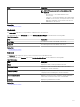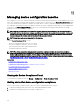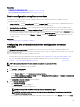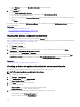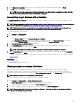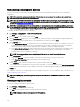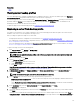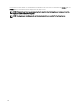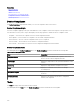Users Guide
Remediating noncompliant devices
The devices which are not conforming to the associated baselines can be remediated to make them conform to the baseline
congurations.
NOTE: The destructive and password attributes of the devices are not considered for compliance. As a result, these
attributes are not considered for the remediation task.
NOTE: The user conguration attributes are successfully remediated only if the same user exists on the target devices.
You cannot create a new user as the password attributes are not considered for remediation. For more details on creating
an user, see Deployment and reprovisioning.
NOTE: The remediation task fails for the devices which are noncompliant because of the missing attributes, or because
of the dependency of attributes on other attributes that are not part of the compliance baseline. Clear the Deploy check
box for the missing attributes in the corresponding baselines to make the devices compliant.
To remediate the devices which are not in compliance:
1. Click Manage → Conguration → Make Device(s) Complaint.
The Name page is displayed.
2. Enter the Name for the remediation task, and click Next.
3. On the Select Devices page, the list of noncompliant servers and chassis with the corresponding noncompliant attributes are
displayed. Select all the noncompliant devices or the required devices from the list, and click Next.
4. On the Options page:
a. Select Manual Server Reboot to manually reboot the servers during the maintenance period. The compliance of the server
is updated when the conguration inventory is refreshed as per the schedule or manually, post the reboot. The baselines
that are associated with the chassis are deployed and the conguration changes are applied immediately.
b. Select Automatic Server Reboot to deploy the baselines that are associated with the selected devices immediately. If the
conguration changes require the server to be rebooted, then a graceful shutdown is attempted rst. If the graceful
shutdown fails, then a force shutdown is carried out.
NOTE: The chassis congurations are applied immediately and do not reboot the associated servers.
5. On the Set Schedule page:
a. Select either Run now, or click the calendar icon and select the date and time you want to run the task.
b. Under Execution Credentials, type the credentials of the selected device(s).
c. Click Next.
6. On the Summary page, review the information that you have provided, and then click Finish.
The remediation task is created and is run as per the selected schedule. You can double-click the task in Task Execution History
to view the task execution details. The new attribute values that are assigned during the remediation task can be viewed in the
Details 1 tab.
The compliance of the devices is computed based on the remediation task result. To view the compliance status of the devices, see
Viewing compliance status of devices.
NOTE: In an MCM group, you can propagate the compliant attributes of the lead MX7000 chassis to the member
chassis.
Viewing compliance tasks
To view the compliance tasks that have been created:
1. Click Manage → Conguration.
2. In the Tasks pane on the left, select a task type.
The Task tab on the right pane displays the tasks that have been created.
NOTE: Compliance tasks are not supported for IOA templates.
216