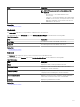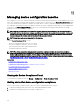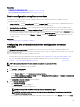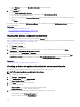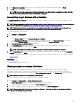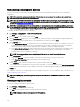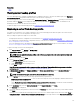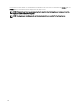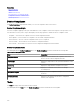Users Guide
d. On the Devices section, set the Execution Credentials for each target device.
e. Click Next.
4. On the Schedule page:
a. Select Enable Conguration Inventory.
b. If you want to run the conguration inventory immediately, select Run Inventory on Finish.
c. Select the desired scheduling parameters.
d. (Optional) You can adjust the Inventory Polling Speed slider for faster task execution; however, this consumes more system
resources.
e. Click Finish.
The status of the task is displayed in Task Execution History. You can double-click the task in Task Execution History to view the
task execution details.
Related links
Server Conguration Management license
Device requirements for deployment and compliance tasks
Conguration Inventory Schedule Wizard
Viewing the device conguration inventory
You can view the conguration inventory of a device through the Devices portal.
Before you begin, ensure that the device for which you want to view the conguration inventory, meets the requirements specied in
Device Requirements for Deployment and Compliance Tasks.
To view the conguration inventory:
1. Click Manage → Devices.
The Devices portal is displayed.
2. On the device tree, right-click the device for which you want to view the conguration inventory details, click Device
Conguration → Refresh Device Conguration Inventory.
3. On the right pane, click Conguration → Inventory.
The inventory conguration details are displayed. If the inventory conguration task has not been run for the device, the Run
Conguration Inventory button in is displayed. You can click Run Conguration Inventory to view the conguration details,
provided you have congured the credentials of the device in the Inventory Conguration Schedule.
Related link
Device requirements for deployment and compliance tasks
Creating a device compliance baseline for servers and chassis
You can create a device compliance baseline for a server or chassis that you have discovered.
NOTE: The chassis baseline does not include the IOA attributes.
To create a baseline for a server or chassis:
1. Click Manage → Conguration.
2. In the Common Tasks pane, click Create Baseline.
The Create Baseline Wizard is displayed.
3. In the Name eld, enter a name for the baseline.
4. Select one of the following:
• Create from File: To create a baseline by importing an XML template.
• Create from Device: To create a baseline from a device.
5. Select the device type (Server, Chassis, or MX Chassis) and perform one of the following:
• Select a device from the All Applicable Devices tree.
• Search for a device by using the Search Devices box.
214