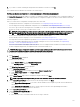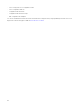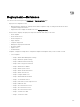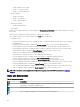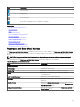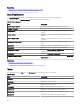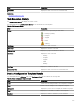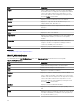Users Guide
NOTE: You can only import valid Service Tags or node IDs that have not already been discovered.
c. Click Open.
The Import Summary is displayed.
d. Click Ok.
e. Click Next.
8. On the Edit Attributes page:
NOTE: OpenManage Essentials does not include any passwords from source when the conguration template is
created. If you want to set the passwords for the target devices, all password attributes must be edited in the
conguration template before deployment.
a. Click the Template Attributes tab.
b. Click the attribute group name to view the list of attributes in a group.
c. If you do not want to deploy a particular attribute in the template and want to retain the current attribute value on the
target device, clear the check box in the Deploy column.
d. Edit or select the values in the Value column based on your preference.
The total number of attributes in the template and the number of attributes that you edit are displayed in the Grouped by
bar.
e. If you made any changes, click Save.
f. Click the Device Specic Attributes tab to edit the attributes that are unique for the target device.
NOTE: The Device Specic Attributes tab may or may not display attributes based on the template selected for
deployment.
g. Click the attribute group name to view the list of attributes in a group.
h. If you do not want to deploy a particular attribute in the template and want to retain the current attribute value on the
target device, clear the check box in the Deploy column.
i. Edit or select the values in the Value column based on your preference.
NOTE: You can also export the Device Specic Attributes for a specic device or for all devices as .csv le, edit
the attributes, and import the attributes. To export or import the Device Specic Attributes, click Import/Export.
j. Click the Identity Attributes tab to review the virtual I/O attributes.
k. If you do not want to deploy a particular attribute in the template and want to retain the current attribute value on the
target device, clear the check box in the Deploy column.
l. If you made any changes, click Save.
m. (For IOA VLAN conguration deployment only) Click the IOA VLAN Attributes tab to edit the IOA VLAN attributes that are
unique for the target device.
n. Select the Deploy check box for the attributes that you want to deploy.
o. Type the values for the tagged VLANs and untagged VLAN.
p. Click Save.
q. Click Next.
9. On the Execution Credentials page:
a. On the Credentials section, click Add New Credentials.
The Add Credentials window is displayed.
b. Type the description, Administrator user name, and password required to run the task on the target devices.
c. If you want to set the credentials as the default credentials for all target devices, select Default, and then click Finish.
d. Repeat step a to step c until you have congured the credentials required for running the task on all target devices.
e. On the Devices section, set the Execution Credentials for each target device.
f. (Only for IOA VLAN conguration deployment) Under IOA Credentials, type the credentials that have Administrator
privileges on the IOA.
g. Click Next.
10. On the Summary page, review the information that you have provided, and then click Finish.
The Deploy Template warning is displayed.
11. If you want to continue creating the Setup Auto Deployment task, click Yes.
162