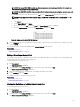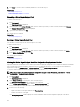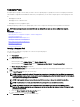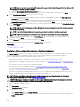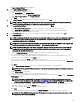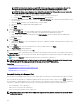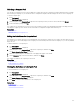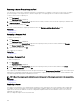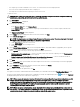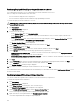Users Guide
Compute Pools
A compute pool is a group of servers that you want to use for a specic purpose. Typically, the servers in a compute pool share the
same hardware congurations and attributes. Based on your requirement, you can create compute pools for various purposes such
as:
• Managing the workload
• Managing servers of a business unit
• Managing servers in a geographic region
Creating a compute pool allows you to quickly deploy a new server or replace an existing server in a production environment.
NOTE: A compute pool can be associated with only one virtual I/O pool and one device conguration template.
Related links
Creating a Compute Pool
Deploying a device conguration template—Stateless deployment
Unlocking a Compute Pool
Editing the Denitions of a Compute Pool
Viewing the Denitions of a Compute Pool
Removing a Server From a Compute Pool
Renaming a Compute Pool
Deleting a Compute Pool
Creating a Compute Pool
You can create a compute pool to group a set of servers for a specic purpose.
To create a compute pool:
1. Click Deployment.
The Deployment Portal is displayed.
2. Perform one of the following:
• On the left pane, under Common Tasks, click Create Compute Pool.
• On the left pane, under Compute Pools, right-click Repurpose and Bare Metal → Create Compute Pool.
The Create Compute Pool Wizard is displayed.
3. On the Name and Description page, type a unique name for the compute pool and an appropriate description, and then click
Next.
4. On the Select Template page, perform the following:
NOTE: Selecting a template is optional. You can select a template at a later time, either by editing the compute pool
or while deploying a server. If you do not want to select a template, ensure that the Select Template for the Compute
Pool option is not selected, and then click Next.
NOTE: Only templates that you have previously created from a server or cloned are available for selection.
NOTE: Templates that are already associated with a compute pool are not available for selection.
NOTE: The template you select must be imported from a PowerEdge server with the latest iDRAC rmware
installed. The template must include persistence policy attributes that allow the deployed virtual I/O identities to be
persistent across reboots.
a. Select the Select Template for the Compute Pool option.
b. Select a template from the list and click Next.
5. On the Select ISO Location page, perform the following:
153