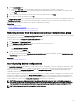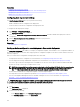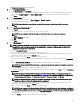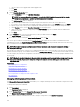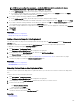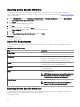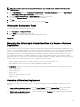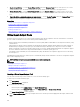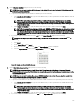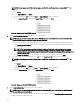Users Guide
NOTE: For server conguration deployment — provide the iDRAC Administrator credentials; For chassis
conguration deployment — provide the CMC Administrator credentials.
a. In the Add Credentials window, type the description, user name, and password.
b. If you want to set the credentials as the default credentials for all target devices, select Default, and then click Finish.
The credentials that you added are displayed in the Credentials section.
4. If you want to update an existing credential, click the update icon.
a. In the Add Credentials window, edit the description, user name, and password as required.
b. If you want to set the credentials as the default credentials for all new target devices, select Default, and then click Finish.
5. If you want to delete an existing credential, click the delete icon, and then click Ok in the Conrmation Required dialog box.
The credentials that you deleted are removed from the Credentials section.
6. If you want to assign credentials to a target device, in the Devices section, select the appropriate credentials under Execution
Credentials
.
7. Click Finish.
Related links
Auto deploying device congurations
Manage Auto Deployment Credentials
Adding a Discovery Range for Auto Deployment
You can create a discovery range for the auto deployment task through either the Auto Deployment tab or the Discovery and
Inventory portal.
Before you can add a discovery range through the Auto Deployment tab, you must setup an auto deployment task.
To add a discovery range through the Auto Deployment tab:
1. Click Deployment → Deployment Portal.
The Repurpose and Bare Metal Devices tab is displayed in the right pane.
2. In the right pane, click the Auto Deployment tab, and then click Add Discovery Range.
The Discover Devices wizard is displayed.
3. Follow the instructions from step 2 to step 5 in Creating a Discovery and Inventory Task to create the discovery range.
The discovery range is created in the Discovery and Inventory portal.
Related links
Auto deploying device congurations
Auto Deployment
Removing Devices From an Auto Deployment Task
If you do not want to perform auto deployment on a particular devices, you can remove those devices from the auto deployment
task.
To remove devices from an auto deployment task:
1. Click Deployment → Deployment Portal.
The Repurpose and Bare Metal Devices tab is displayed in the right pane.
2. On the right pane, click the Auto Deployment tab, and select the devices you want to remove.
3. Perform one of the following:
• Click Remove Selected Devices.
• Right-click and select Delete.
4. On the conrmation dialog box, click Yes.
The devices are removed from the Auto Deployment tab.
Related link
Auto Deployment
145