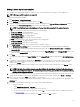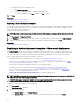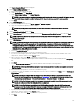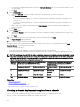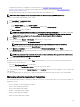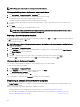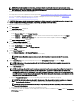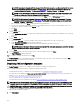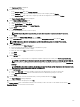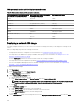Users Guide
IOA operational modes and the deployment task status
Table 62. IOA operational modes and the deployment task status
Operational mode of the IOA from which
the template is created or imported
Operational mode of the IOA on which
the template is deployed
Deployment task status
Stack Any mode Failed
Any mode Stack Failed
Standalone Programmable MUX (PMUX) Warning
Standalone Standalone Complete
PMUX PMUX Warning/ Complete
PMUX Standalone Warning/ Complete
Virtual Link Trunk (VLT) VLT Complete
VLT Non-VLT Failed
Non-VLT VLT Failed
Deploying a network ISO image
The deploy template task allows you to boot a server to a network ISO image, after which you can deploy the ISO image on the
server.
Before you begin deploying a network ISO image, ensure that:
• The deployment le share is congured. For more information, see Conguring the Deployment File Share.
• The target devices are added to the repurpose and bare-metal group. For more information, see Adding Devices to the
Repurpose and Bare Metal Devices Group.
• You have Full Control permission on the network share where the ISO image is available.
• The target devices meet the requirements specied in Device Requirements for Deployment and Compliance Tasks.
• The Server Conguration Management license is installed on all target servers. For more information, see OpenManage
Essentials — Server Conguration Management License.
To deploy a network ISO image:
1. Click Deployment.
2. In the Common Tasks pane, click Deploy Template.
The Deploy Template wizard is displayed.
3. On the Name and Deploy Options page:
a. Type an appropriate name for the task.
b. Under Select Deploy Options, clear Deploy Template and select Boot to Network ISO.
NOTE: If you want to deploy an operating system and a conguration template, you can select both the Deploy
Template and Boot to Network ISO options. Separate tasks are created for each operation.
c. Click Next.
4. On the Select ISO Location page:
a. Under ISO File Name, type the name of the ISO image le.
b. Under Share Location, type the IP address and name of the network share.
c. Under Share Credentials, type the user name and password.
d. Click Next.
5. On the Select Devices page, select the target devices from the Repurpose and Bare Metal Devices tree, and click Next.
140