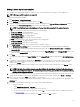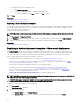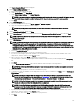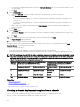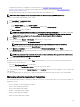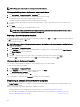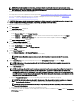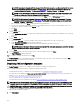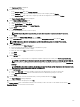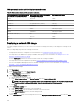Users Guide
The Deployment Portal is displayed.
2. Perform one of the following:
• In the Common Tasks pane, click Deploy Template.
• In the Templates pane, right-click the IOA template that you want to deploy, and click Deploy.
• In the Compute Pools pane, right-click a compute pool that has the target device, and then click Deploy.
The Deploy Template Wizard wizard is displayed.
3. On the Name and Deploy Options page:
a. Type an appropriate name for the task.
b. Under Deploy Target, select Bare Metal.
c. Under Select Deploy Options, select Deploy Template.
d. Click Next.
4. On the Select Template page:
a. Select the IOA template that you want to deploy.
NOTE: Only conguration templates that you have either created or cloned are available for selection.
b. Click Next.
5. If applicable, on the Select Virtual I/O Pool page, click Next.
6. On the Select Devices page, select the target devices from the All Applicable Devices tree, and click Next.
NOTE: Only devices added to the Repurpose and Bare Metal Devices group are available for selection.
7. On the Edit Attributes page:
a. Select a device from the Select Devices list.
b. Click the attribute group name to view the list of attributes in a group.
c. Select the attributes that you want to deploy.
d. Enter the values in the Value column based on your preference.
e. Click Save.
f. Click Next.
8. On the Options page:
• If you only want to verify if the device conguration template is deployed successfully, select Perform pre-check only.
NOTE: If the Perform pre-check only option is selected, by default the Continue on warnings option is disabled.
• If you do not want to stop the deployment when the template is incompatible with the target devices, select Continue on
warnings.
NOTE: When this option is selected, the warnings are ignored (if any) and the deployment task continues to run
even if the device conguration template is incompatible.
9. On the Set Schedule page:
a. Select either Run now, or click the calendar icon and select the date and time you want to run the task.
b. Under Execution Credentials, type the credentials that have the Administrator privileges on the IOA.
c. Click Next.
10. On the Summary page, review the information that you have provided, and then click Finish.
The Deploy Template warning is displayed.
11. If you want to continue the deployment, click Yes.
The Deploy Template task is created and run based on the schedule you have selected. You can double-click the task in Task
Execution History to view the task execution details.
139