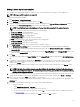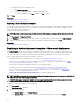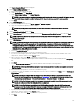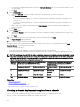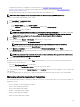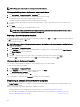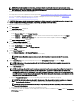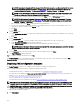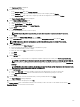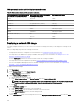Users Guide
• The deployment le share is congured. For more information, see Conguring the Deployment File Share.
• The device from which you are creating a chassis template meets the requirements specied in Device Requirements for
Deployment and Compliance Tasks.
• The chassis and IOAs must be discovered by using WS-Man, REST, and SNMP protocols.
NOTE: The chassis template cannot be created if devices are discovered by using SNMP protocol only.
To create a chassis deployment template from a chassis:
1. Click Deployment → Deployment Portal.
2. Perform one of the following:
• In the Common Tasks pane, click Create Template.
• In the Templates pane, right-click the Chassis Template and then click Create Template.
The Create Template window is displayed.
NOTE: If the deployment le share settings are not congured, a message stating that One or more settings
require configuring for this action is displayed. If you click OK, the File Share Settings window is
displayed. After you congure the le share settings, the Create Template Wizard is displayed.
3. Type a Name for the template.
4. Select the device type (Chassis or MX Chassis), and perform one of the following:
• Select a chassis device from the All Applicable Devices tree.
NOTE: Only the chassis with an Enterprise license and supported rmware version can be selected.
• Search for a chassis device by using the Search Devices box.
5. Under Execution Credentials, type the chassis credentials and IOA credentials(optional), and click Finish.
If the IOA Credentials are not provided, OpenManage Essentials creates only the chassis template and the IOA attributes are
not captured in the template.
NOTE: If any mismatch of the credentials, the template creation task displays Warning state in the Task Execution
History tab and the IOA attributes are not captured.
6. In the task submission message, click Ok.
An import chassis template task is created in the Tasks tab in the right pane. You can view the status of the chassis deployment
template in one of the following ways:
• View in the Task Execution History in the right pane.
• Double-click the task in Task Execution History to view the task execution details.
The chassis template is displayed in the Chassis Templates under Templates tab. Click the chassis template to view the chassis and
IOAs attributes.
The IOAs are displayed as A1, A2, B1, B2, C1, C2, and selected by default for deployment. Click each IOA to view their attributes.
Managing chassis deployment templates
The chassis deployment templates contain various attributes of a chassis, or IOA (optional). Before you use the chassis template for
deployment, you can:
• View the attributes of chassis deployment template.
• Deploy a chassis deployment template.
• Clone a chassis deployment template.
• Rename a chassis deployment template.
• Delete a chassis deployment template.
• Export the chassis deployment template.
135