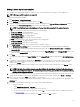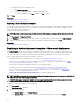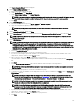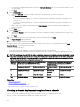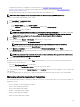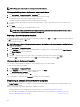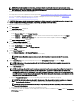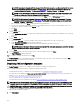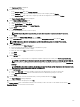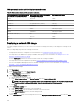Users Guide
The Deploy Template Wizard wizard is displayed.
3. On the Name and Deploy Options page:
a. Enter an appropriate name for the task.
b. Under Deploy Target, select Bare Metal.
c. Under Select Deploy Options, select Deploy Template.
NOTE: If you want to deploy a conguration template and then boot the device to a network ISO image, you can
select both Deploy Template and Boot to Network ISO. Separate tasks are created for each operation.
d. Click Next.
4. On the Select Template page:
a. Based on the target device type, click Server Template or Chassis Template.
b. Select the conguration template you want to deploy.
NOTE: Only conguration templates that you have either created or cloned are available for selection.
c. Click Next.
5. On the Select Virtual I/O Pool page, click Next.
6. On the Select Devices page, select the target devices from the Repurpose and Bare Metal Devices tree, and click Next.
NOTE: Only devices added to the repurpose and bare-metal group that are not assigned to a compute pool are
available for selection.
7. On the Edit Attributes page:
NOTE: OpenManage Essentials does not include any passwords from the source when the conguration template is
created. If you want to set the passwords for the target devices, all password attributes must be edited in the
conguration template before deployment. If you want to change the password, ensure to run the deployment task
as a dierent user. If you are changing the password of the device through the deployment, ensure that you run the
deployment task with a dierent user account.
a. Click the Template Attributes tab.
b. Click the attribute group name to view the list of attributes in a group.
c. If you do not want to deploy a particular attribute in the template and want to retain the current attribute value on the
target device, clear the check box in the Deploy column.
d. Edit or select the values in the Value column based on your preference.
The total number of attributes in the template and the number of attributes that you edit are displayed in the Grouped by
bar.
e. Click Save.
f. Click the Device Specic Attributes tab to edit the attributes that are unique for the target device.
NOTE: The Device Specic Attributes tab may or may not display attributes based on the template selected for
deployment.
g. Click the attribute group name to view the list of attributes in a group.
h. To assign a new Static IPv4 Address for the deployment, enter the Static IPv4 Address in the Value column of IPv4Static 1
IPv4 Address attribute.
NOTE: Deploying the template with the changed Static IPv4 Address initiates a new discovery task for the
device. For more information on the task details, see Task Status. The new Static IPv4 Address is added to the
discovery range under Manage → Discovery and Inventory → Discovery Ranges → All Ranges.
NOTE: If Static IPv4 Address is used in the deployment of a chassis template, then all the components in the
chassis are rediscovered after the deployment task is completed.
NOTE: If Static IPv4 Address is provided and the DHCP attribute is enabled, then the DHCP settings take
precedence over the provided Static IPv4 address. Similarly, If Static IPv4 Address is provided and the DHCP
attribute is disabled, then the Static IPv4 Address is used for the template deployment.
i. If you do not want to deploy a particular attribute in the template and want to retain the current attribute value on the
target device, clear the check box in the Deploy column.
j. Edit or select the values in the Value column based on your preference.
k. Click Save.
133