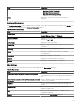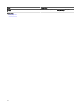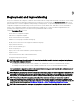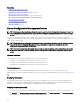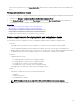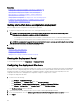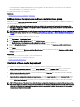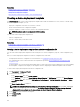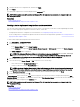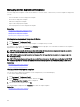Users Guide
6. Navigate and select the conguration le, and then click Open.
7. Click Finish.
The deployment template that is created is displayed in the Templates pane.
NOTE: IOA templates can only be created and deployed. The IOA templates that you create are displayed only in the
Deployment Portal.
Related links
Create Template Wizard
Device requirements for deployment and compliance tasks
Creating a device deployment template from a reference device
You can create a device deployment template from a server, chassis, or an IOA that you have discovered in OpenManage Essentials.
Before you create a deployment template from a reference device, ensure that:
• The deployment le share is congured. For more information, see Conguring the Deployment File Share.
• You are creating a device conguration template from a device that meets the requirements specied in Device Requirements for
Deployment and Compliance Tasks.
To create a device deployment template from a reference device:
1. Click Deployment → Deployment Portal.
2. Perform one of the following:
• In the Common Tasks pane, click Create Template.
• In the Templates pane, right-click Server Template, Chassis Template, or IOA Template, and then click Create Template.
The Create Template window is displayed.
NOTE: If the deployment le share settings are not congured, a message stating that One or more settings
require configuring for this action
is displayed. If you click OK, the File Share Settings window is
displayed. After you congure the le share settings, the Create Template Wizard is displayed.
3. Enter a name for the template.
4. Select the device type (Server, Chassis, or IOA) and perform one of the following:
• Select a device from the All Applicable Devices tree.
• Search for a device by using the Search Devices box.
NOTE: In the Create Template Wizard, under All Applicable Devices tree, all the devices discovered and inventoried
are listed. The devices without an enterprise license and supported rmware are disabled and cannot be selected.
5. Under Execution Credentials, provide the device credentials that have Administrator rights, and click Finish.
6. In the task submission message, click Ok.
A Create Template task is created in the Tasks tab in the right pane. You can view the status of the deployment template in Task
Execution History in the right pane. You can double-click the task in Task Execution History to view the task execution details. The
template that is created is displayed in the Templates pane.
NOTE: IOA templates can only be created and deployed. The IOA templates that you create are displayed only in the
Deployment Portal.
Related links
Create Template Wizard
Device requirements for deployment and compliance tasks
129