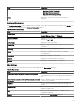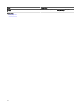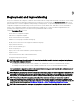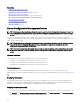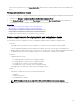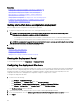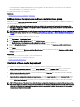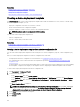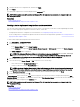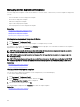Users Guide
Related links
Creating a device deployment template from a device conguration le
Creating a device deployment template from a reference device
Deploying a device deployment template—Bare-metal deployment
Deploying a device conguration template—Stateless deployment
Deploying a network ISO image
Setting up device conguration auto deployment—Bare-metal deployment
Conguring the credentials and device conguration inventory schedule
Viewing the device conguration inventory
Getting started for device conguration deployment
Before you deploy a device conguration to target devices, you must:
1. Congure the deployment le share on the server running OpenManage Essentials.
NOTE: In OpenManage Essentials version 2.5, streaming functionality is used for the device conguration
deployment and conguration compliance for the following devices:
• PowerEdge servers with the latest version of iDRAC7 or 8, and rmware versions of 2.50.50.50 and later installed.
• PowerEdge servers with the latest version of iDRAC9, and rmware versions of 3.00.00.00 and later installed.
NOTE: It is recommended to upgrade the servers to the latest rmware versions, and avoid using le share settings
due to security reasons in the Windows operating systems.
2. Add target devices to the repurpose and bare-metal group.
Related links
Overview of bare-metal deployment
Overview of Stateless Deployment
Conguring the deployment le share
Adding devices to repurpose and bare-metal devices group
Viewing the Deployment Portal
To view the deployment portal, click Deployment → Deployment Portal.
Conguring the deployment le share
Before creating or deploying a conguration template from a chassis, you must congure the deployment le share in OpenManage
Essentials. However, conguring deployment le share for iDRAC devices is optional. iDRAC with the latest rmware version uses
streaming functionality for creating or deploying a conguration template. The deployment le share temporarily stores the
conguration le that retrieves and applies the conguration settings on a target server or chassis.
To congure the deployment le share:
1. Perform one of the following:
• Click Settings → Deployment Settings.
• Click Deployment. In the Common Tasks pane, click File Share Settings.
• Click Deployment → Getting Started for Deployment → Congure Deployment File Share.
• Click Manage → Conguration. In the Common Tasks pane, click File Share Settings.
The File Share Settings window is displayed.
2. Type the domain\user name and password of the server that is running OpenManage Essentials.
3. If not selected by default, select the Allow using the le share for Device Conguration feature on server check box.
4. Click Apply.
126